Are you having a problem creating your personal PayPal account?
In this guide, I will walk you through the most important steps to follow to set-up your PayPal account, verify it, and start using it right away.
It is now easy to buy your favorite items online. Be it books, clothes, shoes, movie tickets, or anything.
Surely, you may have noticed at the time of payments that you can choose between paying by credit card, pay with PayPal, or any other digital form of payment.
That is why it is necessary to create your personal PayPal account to enable you to buy your items online.
Also, a PayPal personal account will also allow you to receive payments, whether from your friends, family, or your business.
[lwptoc numeration=”none” skipHeadingLevel=”h3,h4,h5″]
PayPal is now accepted in many countries such as the United States, Philippines, South Africa, United Kingdom, India, Kenya, among others.
The PayPal personal account is now used by many people in different countries for various purposes.
Related article: Exclusive guide to PayPal in South Africa
Creating a PayPal account is an easy and secure way to make payments online and also get paid quickly. Signing up for PayPal is free.
This means you don’t pay anything and it applies to both Personal and Business accounts.
Many companies make their payments through PayPal. That is why I encourage you if you still do not have one, to create a personal PayPal account.
If you want to know how to create a PayPal account, read on, and you will see how easy it is!
Read also: A Simple Guide On How To Contact PayPal Customer Service.
Steps To Setup PayPal Personal Account In 2021
Before you can log in to PayPal you need to first create an account. Follow the steps below to create an account.
1. Register For A PayPal Account
First, you have to go to the PayPal website: www.paypal.com and select the “Create PayPal account” button.
Types of PayPal Accounts
Before you create a PayPal account, you need to know the type of account you want to use.
There are two types of accounts in PayPal:
Personal Account. The PayPal personal account is for individuals. You can use it to buy, receive, and pay money to friends, family.
Business account. To receive payments and send invoices to your customers. It is made for people with any business.
It is an account designed for companies, which usually have a higher volume of operations, as well as for freelance professionals.
For this guide, we are going to choose the Personal Account and press the “Continue” button.
Enter Your Personal Information
The next step will be to complete all your personal data, which will be associated with your personal account, such as:
- Choose your country
- Name and surname.
- The email address associated.
- Password. Make sure you put a password that you can remember, but that is not easy to guess.
Click on “Continue” and fill in the necessary information. Click on the “Accept and Continue” button to continue with the process of creating your own PayPal personal account.
Recommended reading: Steps To Configure Apple Pay on iPhone.
2. Select how you want to pay with PayPal Personal Account
Once you have completed your personal information, you have to choose how you want to pay for your purchases: using your bank account or your card (debit or credit).
This is the only step in which PayPal will ask for this information.
Complete the required information and confirm. Click on the “Accept” button.
So that’s it, that is how to create a personal PayPal account!
You will receive an email to confirm your email address.
Find out The Richest Man In Africa According to Forbes 2019 Ranking.
3. Link your card or your bank account
Now you have created your PayPal Account.
What next?
You need to link your credit or debit card or your bank account.
It must be aware that not every financial institution supports PayPal.
You first need to know if your bank is compatible with PayPal before linking your credit or debit card.
How To Link Your Credit Card To Your Personal PayPal Account
If for some reason you didn’t link your credit or debit card during sign up, don’t worry. You can do that anytime any day right from your PayPal personal account.
Follow the steps below to link your credit or debit card to your PayPal account:
- Log in to your PayPal Account.
- Go to “Wallet“.
- Click “Link a card or bank”.
- Select “Link a debit or credit card”.
- Enter your card details such as Card type (Visa or MasterCard), “Card Number”, “Expiry date”, and “CVV number”.
- Click Save to link card.
Those are the basic steps you need to follow to link your credit or debit card.
Check out: WhatsApp Business App – How to Grow your Business with WhatsApp
How To Confirm And Verify Your PayPal Personal Account
After creating your personal PayPal account, it is very important to confirm the account you have created. It is advisable to do it as early as possible.
This will prevent the limitation imposed on your account by PayPal.
If you use your credit or debit card as a means of payment, a small amount is deducted during the confirmation process.
Do not worry; PayPal will make a refund to your account after the verification is completed.
To locate the PayPal code, review the card statement and you will see a small charge with the word PAYPAL accompanied by a 4-digit code.
Log in to your PayPal personal account and select “Link and confirm my credit or debit card” and write the code.
Ready!
Your card is now linked to your PayPal account.
In case you have chosen a bank account, within two or three business days, PayPal will send two small amounts to your account between $0.01 and $0.99.
This is to verify that you are the owner of the bank account.
To locate the deposit amounts, check the bank statement, and you will see an amount with the description PAYPAL.
To confirm, you have to enter PayPal with your email and password, and select the option “Confirm bank account.”
You will have to enter the amount received, exactly as they appear in your bank statement. That is if you received 0.17; you must write 0.17, and that’s it.
Read also: Visa-Free Countries For Ghana.
Can I have Two PayPal Personal Accounts
Yes. You can have two (2) personal PayPal accounts in your name.
This is how you can achieve that:
PayPal allows you to add more email addresses, credit or debit cards, as well as bank accounts to your PaPal account.
This means you can own have more than one account. Moreover, and with the above information given, you can create one Business account and one Consumer account.
Yeah, you can create PayPal personal account for other purposes.
Another alternative is what we have discussed below, and that is upgrading a consumer account to a business account.
You must, however, know that each account must have different financial details and email addresses.
READ ALSO: Ecobank Omni Internet Banking Guide.
Can I Receive Money With PayPal Personal Account?
Of course, Yes! You can receive money with your PayPal personal account from anyone anywhere. It is essential to note that some countries can only send money.
But if you are in a country where sending and receiving payment through PayPal is allowed, then you can definitely do this with your personal account.
If you have customers who pay for your services, then you can send them a customized invoice.
This way, you can have detailed records of your transaction right in your PayPal account.
Also, if your account is not verified yet you receive payments frequently, then it is advisable to verify the account.
This will remove any limit on your account.
Moreover, if your receiving more transactions than usual, then PayPal may ask you to create a business account.
Check out this: How To Download And Use The Ghana Post GPS App.
How To Change The Business PayPal Account To Personal Account
As a matter of fact, there is no straightforward method to change or downgrade a PayPal business account to a personal account.
What you have to do is contact PayPal customer services, and they will do the change for you.
For you to do the change, follow these simple steps:
- Login to the Paypal business account you want to change to a personal account.
- Select the “Email Tab” and then click on “My Account”.
- Choose “Changing The Account Type.”
- Next, select “Downgrade My Account” the subject of the message.
- In the main body of the message, you need to ask PayPal to change your account type from business to personal account.
- After you finish drafting your message press the Submit button.
Wait patiently for a few days for PayPal to send a confirmation of the downgrade of your business account to a personal account.
Related article: How To Change Your Gmail Password On Phone And PC.
Does PayPal Personal Account Charge Any Commission For Transactions Made?
For each transaction made, PayPal charges the recipient of the money a commission that goes from approximately 1.9% to 3.4%.
Likewise, it also charges for applying the currency conversion.
It is a variable rate that responds to the conditions of the foreign exchange market, and that is usually between 2.5% and 4%.
However, this platform allows the currency exchange to be provided by the credit card entity in case the payment is made in a currency other than the main one.
In summary, PayPal only charges the seller commission for using its platform. All transactions performed by a sender are completely free.
Find out this guide: Crate And Barrel Return Policy.
Configure Your PayPal Personal Account
After you create your PayPal personal account, you need to configure the account.
The next step, once you log on to the platform, will be to set up your account, especially as regards banking information.
In addition, you can also configure your photo or the logo of your brand.
To do this, click on the picture that PayPal brings by default, and you can upload your own image from your device.
Check out the Best Places To Visit In Africa.
How To Pay With PayPal?
You’ve seen how easy and fast it is to create a PayPal personal account.
Now you are going to see that paying with PayPal is very simple too.
You only have to write your email address, the same one with which you registered in PayPal; and then enter the password.
And that’s it!
Now you’re wondering, is that all? Yes, it is as simple as that.
Read this too: Profitable Smoothie Business In Nigeria.
- FNB South Africa Bond Calculator Guide – Check Affordability With Loan Calculator
- UDS Student Portal Login Guide – How to Sign-In To UDMIS Student Account
- KNUST Vclass Student Portal Login Guide – Go Here https://vclass.knust.edu.gh
- PTCAS Login Guide 2021 – Follow These Steps To Sign-In To Your PCAS Account
- Access Bank Nigeria Internet Banking – How To Register, Login & Use Online Banking
- NABCO Ghana – Ultimate Guide To Nation Builders Corps (NABCO) 2021 Recruitment
This simple and easy article Was Last Updated on by Nana Abrokwa
Please you wish to visit this post “https://thebusinessalert.com/create-personal-paypal-account/” ocassionally for changes and updates that we will make to this article.
Check this ultimate guide: https://thebusinessalert.com/sunlearn-student-portal-login/
In the year 2022, we bring you the best of banking and money transfer experience. Just stay tuned for more articles.
Check this ultimate guide: https://thebusinessalert.com/irs-code-290/
Here is the main list of our latest guides for May 2022, check them:
- Honeywell Home RTH6580WF Wi-Fi 7-Day Programmable Thermostat
- Bereal App Download, Install Bereal App On Your Phone
- How To Unfriend Someone On Bereal, Unfollow On Bereal
- Is Bereal Down, No, But, Here Is A Fix
- How To Post on Bereal Late, Post Later On Bereal
- Bereal Screenshot, Take A Screenshot On Bereal
- How To Take A Bereal, Follow These Steps
- What Is A Bereal App, Find Out How It Works
- How Does Bereal Work, Get Full Details Below
- How To Post A Bereal, Step-By-Step Guide

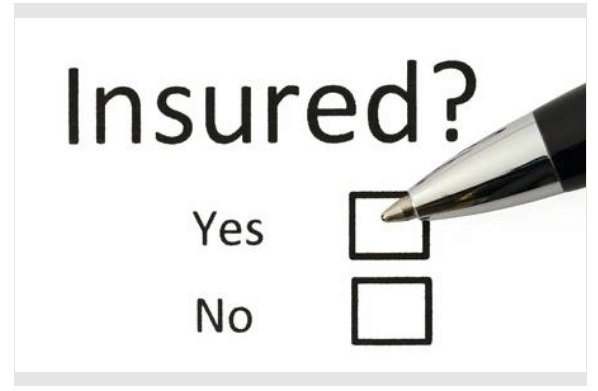
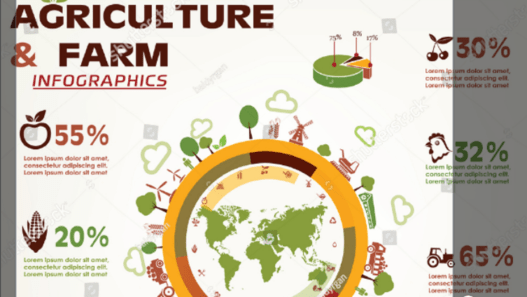

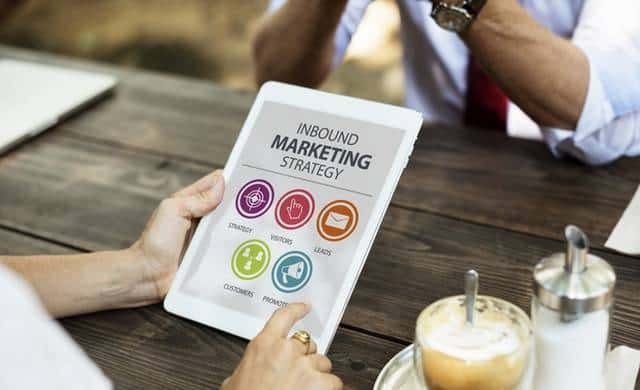
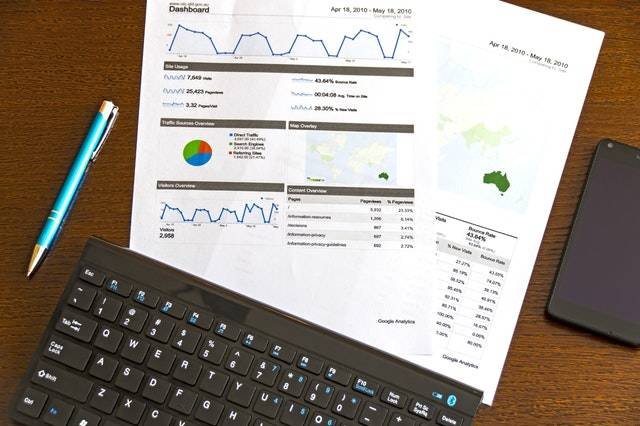
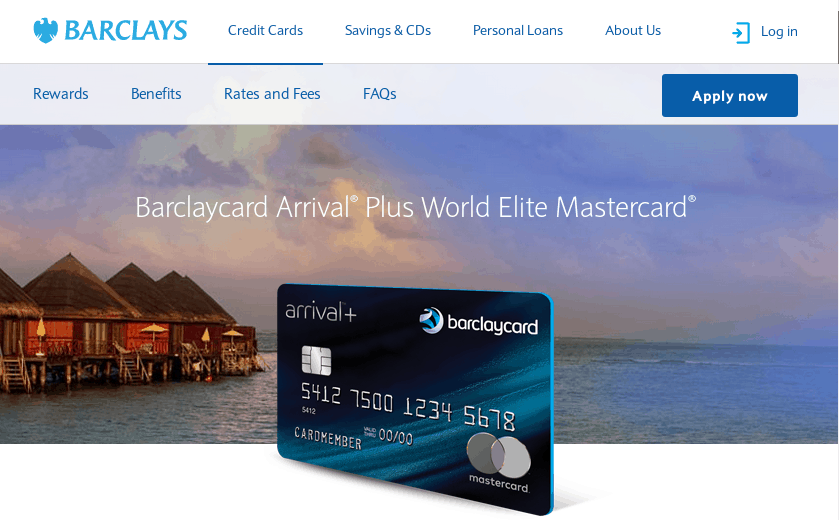
Great share.
I have been wondering if I could add another paypal account to my already existing one without paypal banning my account. thanks for this article I have been able to do it.
How do I create a personal Paypal account in the Philippines. I want to know if the process is the same.
I would like to change my email address to sblack5261@gmail.com from stephenblack555@gmail.com thank you