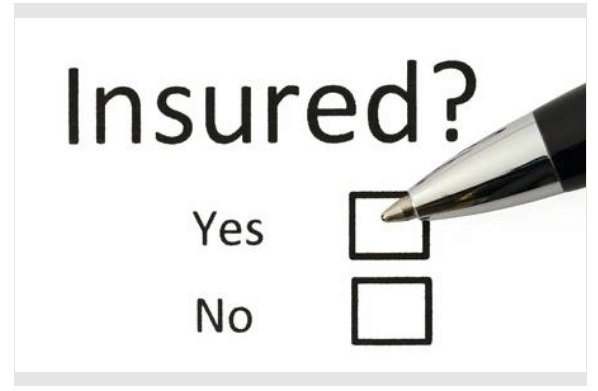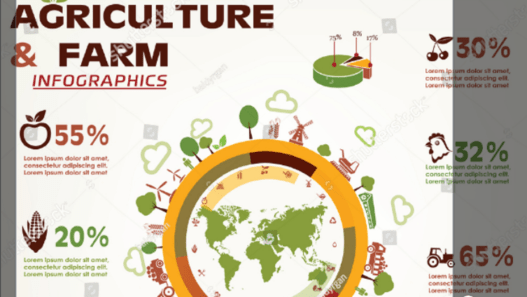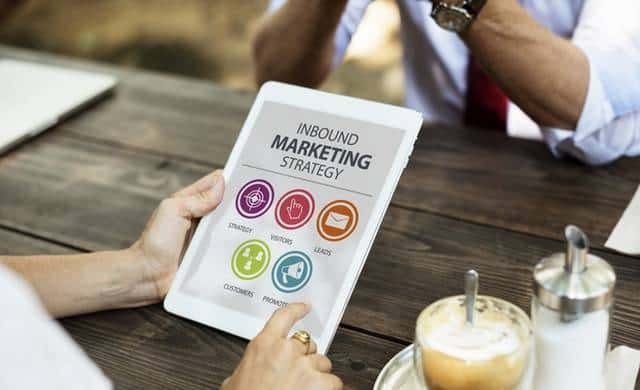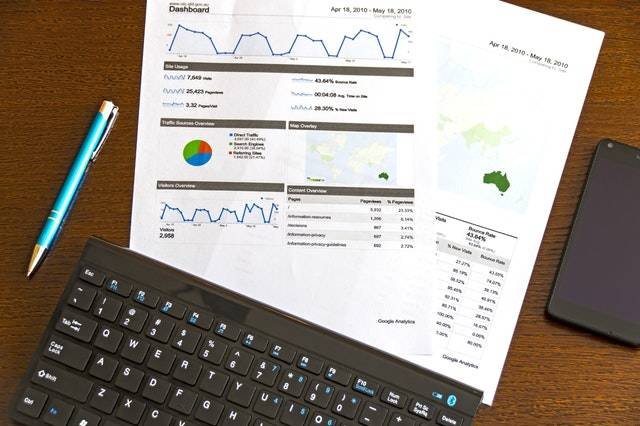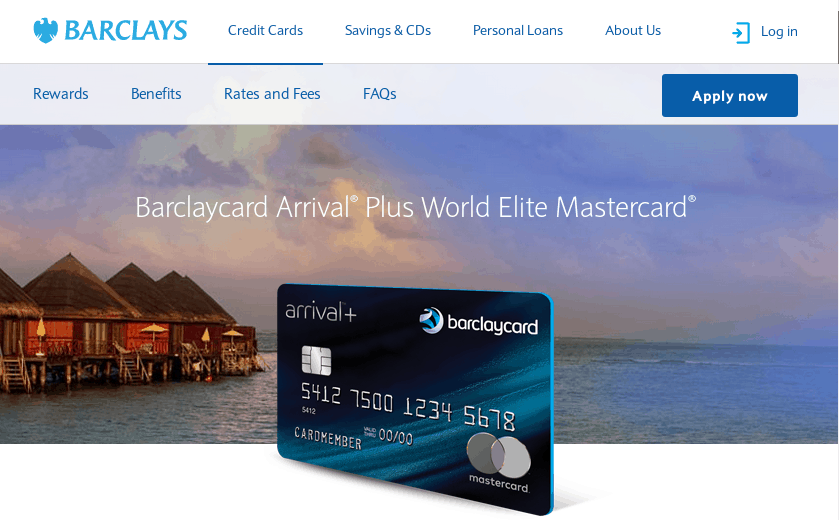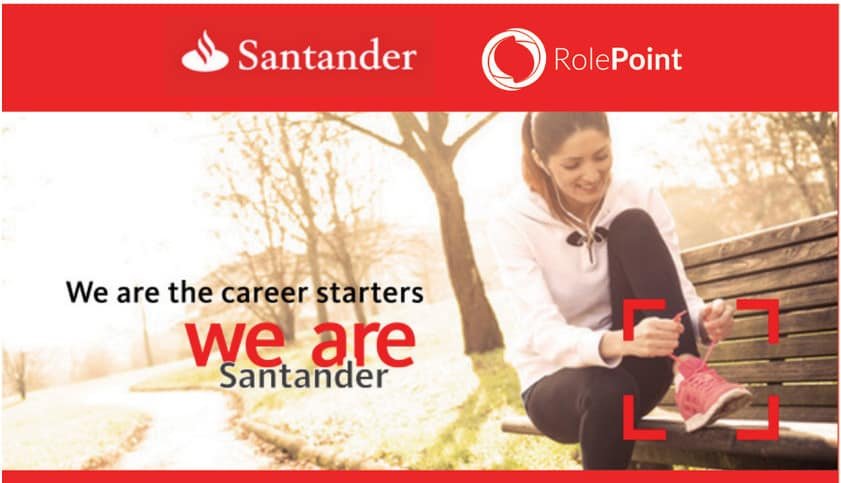In today’s post, we will teach you everything you need to know about the Ecobank Omni internet banking. This is a comprehensive tutorial to help you use the platform with ease. You don’t need to go through a lengthy process as things are made simple in this guide.
For SMEs or corporate institutions who are using the system for the first time, this is your Ecobank Omni manual.
We will walk you through a step-by-step guide on how to download, register, link your account, and access your Ecobank Omni plus login portal.
Without much delay, let us get back to business.
Recommended reading: Ecobank Ghana Customer Service Guide.
What Is Ecobank Omni
Omni internet banking is an electronic banking platform, allowing you to manage your online accounts securely and much more efficiently.
The Omni corporate internet banking is an efficient, flexible, and convenient platform by Ecobank.
READ ALSO: How To Download And Use The Ghana Post GPS App.
How To Log In To Ecobank Omni Plus Account
The first step to login to your Omni plus dashboard is to get your username and password ready.
Your Omni plus username and password will be sent to your email address by Ecobank using the email address ecobankomni@ecobank.com.
Login to your email and retrieve your secure username and password.
If you have been assigned an Ecobank Omni token, please have it ready as you will need it to complete your sign-in.
To log in to the Ekomankomni plus account, follow the steps below:
- Open your web browser.
- Type in the following address: https://omniplus.ecobank.com.
- Enter your username and password as received from Ecobank.
- Then click on login.
If you are logging in to your Omni plus account for the first time, you will be required to change the default password you received from Ecobank with your own password.
Before that, you must answer a few security questions.
This will be used by Omni to help you retrieve your password in case you forget it.
Remember to provide answers that are easy to recall without a need for a reference.
A good tip is to provide accurate answers.
Please provide answers to a minimum of 5 questions and click save to continue.
ALSO, READ Ecobank Transfer Code For Nigeria.
Create A New Password For Your EcobankOmni Plus Account
Before you are allowed to create a new password, you must first provide the old password. This is the default password you received from Ecobank in your email.
To create a strong and secure password, your new password should be between 8 and 12 characters and must be a blend of letters, numbers, and symbols.
Confirm the new password and click change.
After that, you should be taken back to the login page where you can now login with your username and the new password.
Enter your username and newly devised password and click login.
Once logged in to your account, you should be presented with the Ecobank Omni internet banking landing page which is the central point from which you can access all Ecobank Omni internet banking functions.
Note that if you have been assigned an Ecobank Omni token, you will be required to enter your token pin as an additional step after login before being granted access to the Ecobank Omni landing page.
Recommended reading: Africa World Airlines Review.
How To Make Payments With Ecobank Omni Plus
The Ecobank Omni internet banking allows a wide range of payment possibilities. Some of the mode of payment include the following:
- Interbank transfers
- Bank-to-bank transfers
- Local currency bank cheques.
- Foreign currency bank cheques
- International transfers.
With Omni corporate internet banking, you can process an order by importing a single file containing multiple payments and currencies.
You are notified of the payments to the designated beneficiaries with references.
Read this also: Jetstar Baggage Allowance.
How To Use The Ecobank Omni Payment Module
After you log in to your Ecobank Omni internet banking dashboard, you will see various tabs at the top section containing other menu items.
These are the main areas you will be working while you sign in to your account.
You will definitely use most if not all of these tools. One of such frequently used and the most essential feature of the Ecobank Omni dashboard is the “Payment” module.
Because of that, you need to know every bit of this menu item.
The payment module allows you to access the following:
- Vendor/Supply payments
- Salary payments
- International transfers
- Make Statutory payments such as corporate tax and import duties
One other important feature of the payment module is that it allows you to maintain frequently used beneficiary details on the Ecobank Omni platform more securely.
To get access to the payment module, all you need to do is click on “Payments.”
Now, this will bring up the payment dashboard, and the payment submenu will appear.
What is more?
The payment dashboard provides you with useful information such as the comparison of your top 5 payment products for the current and previous quarter of the year.
This allows you to make a comparative analysis of your payments.
The payment throughput graph also gives you a graphical representation and comparison of payments done for the current and previous month for your selected currency.
The pending payment bar shows you all initiated payments that are pending either authorization within the organization or processing at the bank.
The “Payment Exceptions” also shows the status of payment files uploaded over the last seven (7) days.
The Payment Submenu
The payment submenu allows you to do the following:
- Make payments
- Stop payments
- Set up standing instructions
- Upload payment files
In the Ecobank Omni dashboard, each payment and standing instructions must have a beneficiary. This is done in the “Masters” submenu.
Like I said earlier, the “Masters” submenu is where you create and manage the payment information of these beneficiaries.
Read also: Mukesh Ambani – The Richest Man In Asia.
What Are The Benefits Of EcobankOmni Internet Banking?
With Omni internet banking, you can carry out your online transactions wherever you are and how you want it done.
Omni offers a wide range of transaction functionalities and information to better manage your financial assets. It is a secure and convenient online banking.
Some of the advantages of the Omni internet banking include the following:
- Easy access and management of your accounts wherever you are in the world.
- You can track all your Ecobank accounts online in real-time.
- Completing your banking activities in the comfort of your home or office.
- Guaranteed security for all online transactions
- With Ecobank Omni, you enjoy the consolidation of all your balances in a single currency.
- Access to your accounts 24-hours a day, 7 days a week.
Services And Transactions That Can Be Accessed Through The Omni Internet Banking
There are many services, transactions, and activities available to you. Some of these include the following:
- Account Balance Check.
- There are many search tools in Omni dashboard to help you easily find account information.
- With Ecobank Omni, you can pay pensions and scholarships.
- View the history of your transactions on your accounts.
- Money transfers between your accounts and other Ecobank accounts.
- You can transfer wages.
- Payments of dividends.
- You can pay insurance claims with Ecobank Omni internet banking.
- Transfers of money to other bank accounts in your country.
- Transfers of funds to accounts abroad (you may require additional documents).
- Preparation of invoices.
- You can tack and reconcile receipts.
- It offers corporate and certified cheque issuance.
- You can ask for electronic statements for your bank accounts and credit cards.
Who Can Use The Omni Platform?
Clients of the Bank like SMEs, large local businesses and public, schools, hotels, etc.
Is Omni Corporate Internet Banking Secure?
Ecobank takes all necessary precautions to secure your operations online. To protect banking transactions online, Ecobank uses a128-bit full encryption for its banking platform.
Encryption converts sensitive data in a string impossible to recognize before sending them on the Internet. It preserves the confidentiality of your information between the Omni system and your Internet browser.
Check out the Crate and Barrel Return policy.
How To Generate Your Account Statement Using The Ecobank Omni
With the Ecobank Omni system, you can generate your account statement and it is very simple to do on the platform.
Follow these simple steps to generate the statement:
- Login to your Ecobank Omni account.
- Select Account.
- Next, click on Account Balance and then go to Account Summary.
- Click on the “Current” button then go to “Equivalent Currency“.
- You must then select “Show All” to select the appropriate currency and after that click on “Go“.
- After that fo to the “Accounts” tab and click on Ecobank.
- You should select the correct Account, Date, and then the Date Range.
- After making the right selections, click on the “Go” tab.
- Lastly, select the file format you wish to print out your Ecobank Omni statement. This can be either Excel or PDF.
If you want the Excel format then select “XLS“, but if you want the statement in a PDF format then choose PDF at the bottom right corner of the screen.
Are you already using the Ecobank Omni internet banking platform for your businesses? Or you are yet to register.
In any case, send your feedback or questions in the comment section below.
If you also find this guide useful, then you must do the honorable thing by sharing with your family and friends to help them improve their business.
This simple and easy article Was Last Updated on by Nana Abrokwa
Please you wish to visit this post “https://thebusinessalert.com/ecobank-omni-internet-banking/” ocassionally for changes and updates that we will make to this article.
Check this ultimate guide: https://thebusinessalert.com/sunlearn-student-portal-login/
In the year 2022, we bring you the best of banking and money transfer experience. Just stay tuned for more articles.
Check this ultimate guide: https://thebusinessalert.com/irs-code-290/
Here is the main list of our latest guides for May 2022, check them:
- Honeywell Home RTH6580WF Wi-Fi 7-Day Programmable Thermostat
- Bereal App Download, Install Bereal App On Your Phone
- How To Unfriend Someone On Bereal, Unfollow On Bereal
- Is Bereal Down, No, But, Here Is A Fix
- How To Post on Bereal Late, Post Later On Bereal
- Bereal Screenshot, Take A Screenshot On Bereal
- How To Take A Bereal, Follow These Steps
- What Is A Bereal App, Find Out How It Works
- How Does Bereal Work, Get Full Details Below
- How To Post A Bereal, Step-By-Step Guide