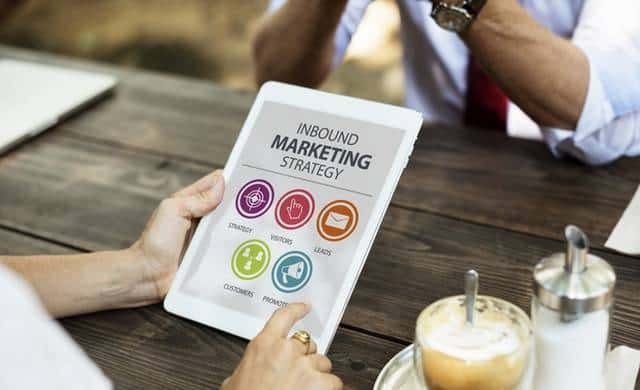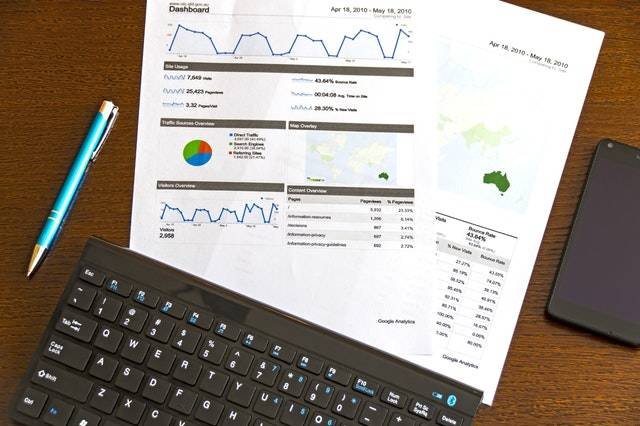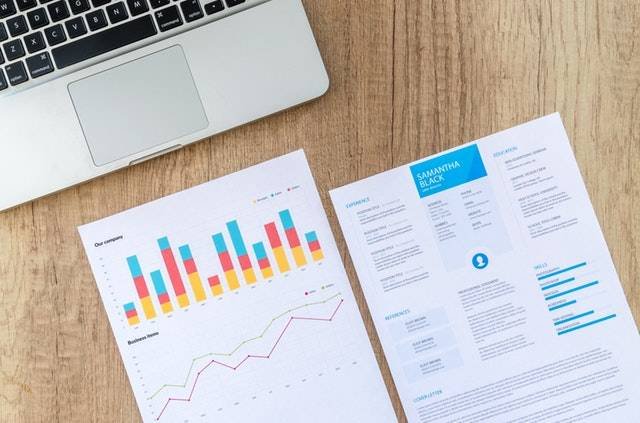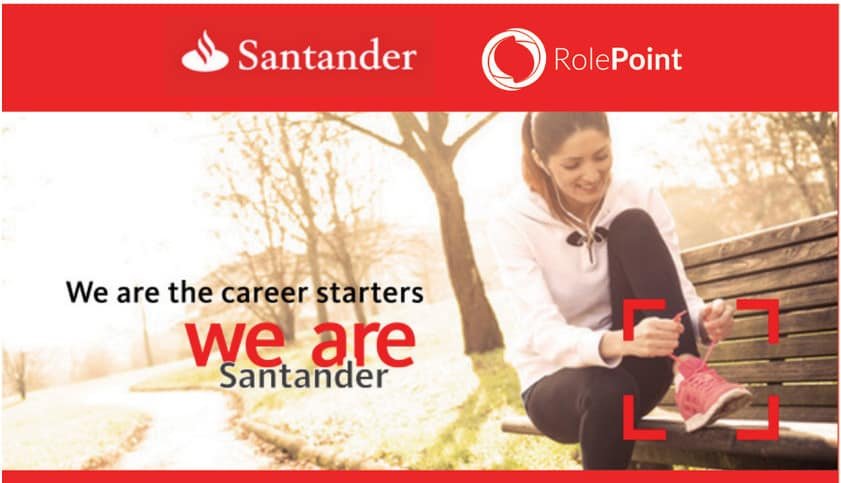Google, once again, has discovered a way to make our lives easier, with its web-based document tool, Google Docs.
This free application makes it very easy to create essential documents from scratch, including documents from word processors, tables and presentations.
It is therefore very necessary to learn how to use Google Docs to help make working on your documents comfortable.
The most interesting aspect of Google Docs is that it allows you to do most of your work online right in your web browser. You don’t need to pack your hard drive with all that data.
Also, you can keep your documents private as well as work offline.
Recommended reading: How to Use Apple Pay For Your Business.
How To Launch Google Docs In 2021
Google Docs is used by people from all walks of life including students as well as businesses.
Irrespective of what you will use it for, you need to know the many features of the Google Document to get the best out of it.
Before you can use Google Docs, you need to first sign up for Google account. You don’t need to pay anything to get the account since it is totally free.
Moreover, your Google account gives you access to all the other Google products such as YouTube, Gmail, Google Maps, Google Play, and all the Gsuite.
After signing up for Google account, you need to start your Google Docs.
There are several ways on how to use Google Docs. It depends on your device.
For example, if you are using it on an iOS device like iPhone, you need to download it from App Store whereas Android users can get it from Google Play.
Another option is to go to Google Drive and within the My Drive select Docs.
Also, whiles you are logged in to your Google account, you can access the document right from the Google homepage.
Just click on the app’s icon at the upper-right corner and select the Docs button.
Whichever way you use to launch the app, you will get to the Google Docs main page and start creating your documents.
Check out: How to Track your Packages with FedEx.
How To Use Google Docs To Create Your Documents
To get started, you need to set things up and get the necessary things done.
After you log in to your account, the first thing you may do is to create your document.
Create your first document by clicking on “File” then “New Document“. Then choose the type of file you wish to create from these three options – Document, Spreadsheet or Presentations.
Start using your document as you would with one of Microsoft Word, Excel or PowerPoint.
You will see basically the same taskbars that you see while working with any of these Microsoft programs.
If you are working on a text document, you will see buttons for fonts, bold, italics, underline, indent, alignment, cut, copy, paste, etc. You can play with some of these buttons when working with your document.
Recommended Reading: GoGPayslip – Your E-Payslip Guide.
How To Save Your Google Docs File
To save your document, click on the “File” button and choose “Save” from the drop-down menu.
If you choose to rename your document, then you have to click on “File” and then select “Rename.”
As soon as you save or rename a document, you will be asked to choose a file name. Enter the file name and click “OK” when you finish.
After working on your Google Docs document, you can choose to save your work in several ways.
While Google Docs saves your document automatically when you stop working on it, you can also save the document to Google Drive or to your Computer.
Since Google Docs allow teamwork, you can easily share your document with other people.
Read this: How To Buy MTN Data.
Sharing Your Document With Others
Share a document with your partners by opening the Google Docs page. When you see your list of documents, click on the “Share Now” button to the right of the title of your document.
You will be asked to enter the email address of the people with whom you wish to share it.
Enter the details and decide whether or not you want these people to be “Edit,” “Comment,” or just “View” the document.
Depending on the permission you set, some people can only read the material while others with editing permission can edit it.
Anyone who wants to access the document has to have a Google account.
Publish your Google document on the web by opening it from your list and then clicking on “Publish,” which is located on a tab at the top-right side.
Print your document by choosing “File” in your taskbar and then “Print.” If you would like to print it from a PDF, choose “File” and then “Save as PDF” from the drop-down menu.
Once your document has been converted to PDF, you can print it directly from Google Docs.
Read Also: Super Easy business Ideas In Africa.
How To Make A Brochure On Google Docs
For most people who want to learn how to use Google Docs, it is usually about making a brochure.
If you want to promote a product or service, you can create a brochure that generates interest in your business.
In addition to using Google Docs to create documents and spreadsheets online, you can also use it to create a brochure.
Google Docs offers a variety of user-generated templates, including brochure designs. Depending on your preferences, you can select a single-fold, double-fold, or tri-fold brochure.
After choosing the template, you can create a professional design by including images from your computer or phone.
There are two (2) main ways of creating a brochure in Google Docs with your Google Drive account.
The first option is to make the brochure from scratch.
The second option, which is the easiest, is to download and customize one of the existing templates from your Template Gallery.
Check Out The Current Treasury Bill Rate In Ghana.
Making Brochure With Google Drive From Template
These are the steps on how to use Google Docs to make a brochure:
- Go to Google Docs and start with your Google account.
- Click on “Create new” and select the “template” option.
- Click on “brochure” in the search field at the top of the screen, then click on the “Search Templates” button.
Scroll through the list of templates generated by the user and click on the preview to see the different designs.
Select the design of your choice by clicking on “Use this template.”
Edit the template of the selected brochure in the column of each table. After entering the text, experiment with different sizes, colors, and font styles.
Add images in the brochure design. To add an image to Google Docs, click on the “Insert” button and select the “image” option.
If the template includes images, you can delete them by clicking on the image and pressing the “delete” button on the keyboard.
Experiment with the design until you are satisfied with the overall design of the brochure. Google Docs automatically saves it in your Google Docs collections.
Read this also: How To Buy ECG Prepaid With Mobile Money.
How To Add Page Numbers In Google Docs
If you want to add page numbers to a document, click on the Insert menu and place the cursor on the Page Number.
In the Page Number submenu, choose where you want the numbers on the page to appear through these options: Top of page or End of page.
Follow these steps to learn how to add page numbers in Google Docs:
Go to the “Insert” menu, and in the “Header and page number” option we select “Page number.”
There are several options available to you when adding page numbers to a Google Docs document. These include the following:
- Add page numbers in the top right of each page.
- Add page numbers in the upper right, starting from the second page.
- Add page numbers in the bottom right of each page.
- Add page numbers to the bottom right, starting from the second page.
The Google Docs numbering system only allows you to omit the first page of an active document.
When selecting the desired option, you will see that the page number is added.
You can also use the alignment to define the location of the numbering in Google Docs.
Read Also: Top 20 Richest Countries In Africa According To IMF And World Bank.
How To Change Margins In Google Docs
It probably does not alter the default margins in a Google Docs document. But a marketing proposal or design project may require you to change margins, and if you’ve never done it before, it may seem complicated.
Changing the left and right margins is easy. Just click and hold the small blue triangle.
It is located on the left and right side of the ruler at the top of your Google Docs.
Drag it left and right to change the position.
It is important to note that you must drag the blue triangle, not the rectangle just above.
The rectangle of the rule changes the indentation of a paragraph, not the margins.
However, dragging the triangle only alters the left and right margins.
But what do you do when you want to change all the margins at once?
It is as easy as following these three steps:
- Go to File > Page Setup.
- In the text box next to Top, Bottom, Left, Right (below Margin), type a margin size.
- Click OK. If you plan to use margins often, you can also click “Set as default.”
That is it.
You have successfully changed the margins in your document.
Check out this: MTN Turbonet Guide.
How To Do A Hanging Indent On Google Docs
Hanging indents are indentations that automatically change the margin of a paragraph without interrupting the format used elsewhere on the page.
To add a hanging indent in your Google Docs, make sure that your rule is visible. You can do this by clicking “View” and “Show rule”.
Then, return to your main document and highlight the text you want to format.
Add a hanging indent by placing the ruler on your document and sliding the blue arrows pointing downwards according to your specifications.
To make a left indent, slide the arrow to the left. Likewise, sliding the arrow to the right creates a right indent.
Related Article: Latest WhatsApp Update Block Taking Screenshot.
How To Insert A Text Box In Google Drive
Text boxes are a great option if you want to add an additional visual element to your document.
It allows you to place extra text anywhere on your document without changing the actual format of your existing document.
In Google Docs, text boxes are seen as drawings. For you insert one, click on “Insert” and then “Drawing.”
This will open the Draw function. Then, press “Textbox.”
Drag the cursor to the drawing space to create a large (or small) text box sufficient for your requirements.
Once you have created your textbox, enter your desired text.
You can make changes to the text such as the font, color, and alignment of the text in your box.
Use the navigation bar in the pop-up window to make the changes.
If you are satisfied with your text box, then press “Save and close” to insert it in your document.
From here, your text box will be treated as an image.
You can make changes to the image by selecting it and effect whatever changes you wish to make.
These are some of the things you need to know when using Google Docs.
- Code To Check BVN On Sterling Bank Nigeria – How To Link BVN Number Online
- Code To Check BVN On Airtel Nigeria – How To Link Airtel BVN Number Online
- Code To Check BVN On Glo Nigeria – How To Link BVN Number Online
- Code To Check BVN On 9mobile Nigeria – How To Link BVN Number Online
- Code To Check BVN On Stanbic IBTC Bank Nigeria – How To Link BVN Number Online
- Code To Check BVN On GTBank Nigeria – How To Link BVN Number Online
- Code To Check BVN On Ecobank Nigeria – How To Link BVN Number Online
- Code To Check BVN On Zenith Bank Nigeria – How To Link BVN Number Online
- Code To Check BVN On FCMB Bank Nigeria – How To Link BVN Number Online
- Code To Check BVN On Union Bank Nigeria – How To Link BVN Number Online
This simple and easy article Was Last Updated on by Nana Abrokwa
Please you wish to visit this post “https://thebusinessalert.com/how-to-use-google-docs/” ocassionally for changes and updates that we will make to this article.
Check this ultimate guide: https://thebusinessalert.com/sunlearn-student-portal-login/
In the year 2022, we bring you the best of banking and money transfer experience. Just stay tuned for more articles.
Check this ultimate guide: https://thebusinessalert.com/irs-code-290/
Here is the main list of our latest guides for May 2022, check them:
- Honeywell Home RTH6580WF Wi-Fi 7-Day Programmable Thermostat
- Bereal App Download, Install Bereal App On Your Phone
- How To Unfriend Someone On Bereal, Unfollow On Bereal
- Is Bereal Down, No, But, Here Is A Fix
- How To Post on Bereal Late, Post Later On Bereal
- Bereal Screenshot, Take A Screenshot On Bereal
- How To Take A Bereal, Follow These Steps
- What Is A Bereal App, Find Out How It Works
- How Does Bereal Work, Get Full Details Below
- How To Post A Bereal, Step-By-Step Guide