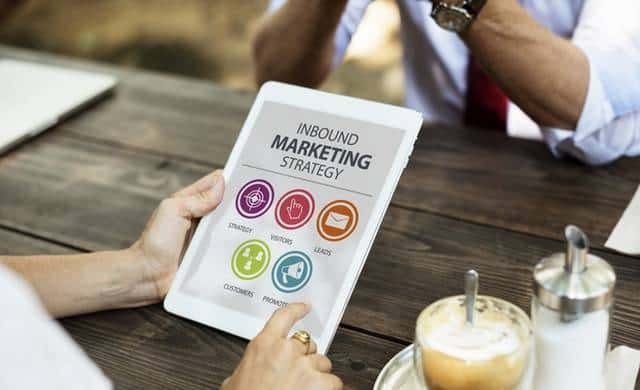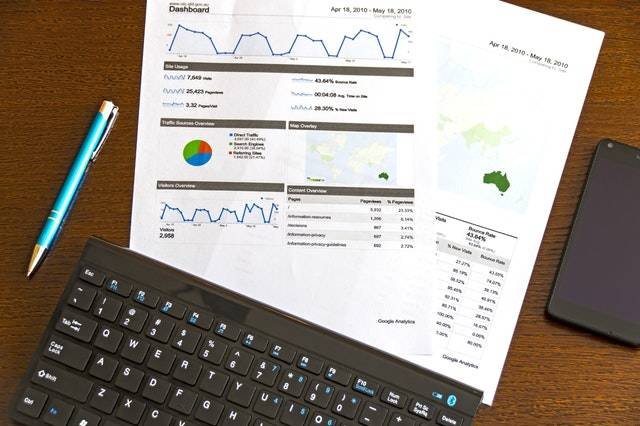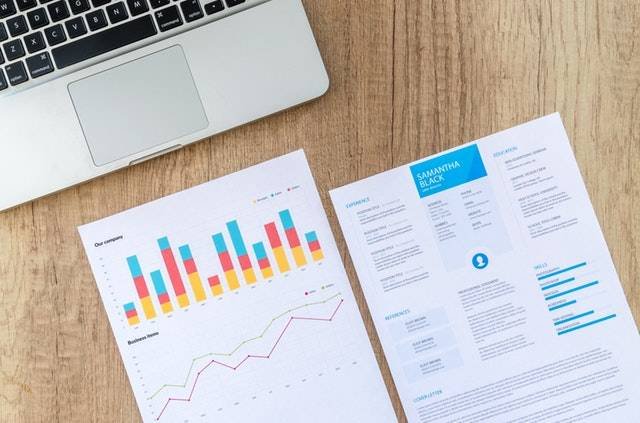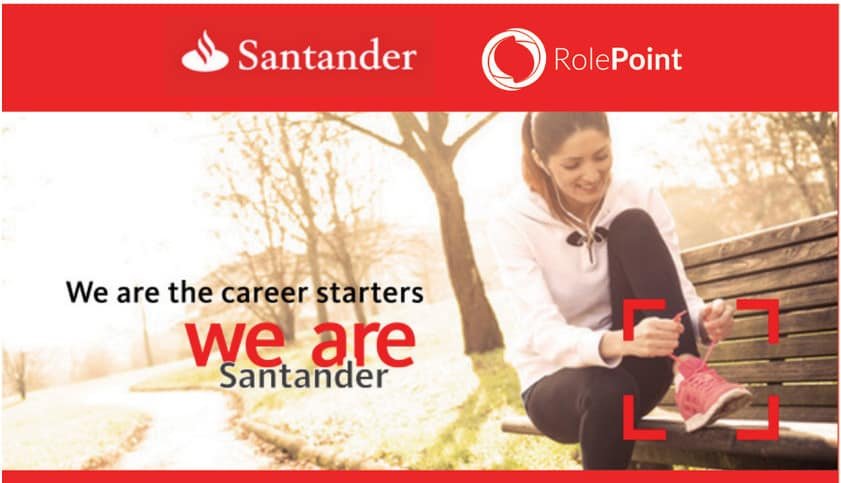In this guide, you will learn how to open WhatsApp Web on your iPhone, Mac, or iPad.
WhatsApp is the messaging client with far more excellent features; no one doubts it. Telegram, Snapchat, WeChat, or iMessage follow very closely.
Recommended reading: How to Use WhatsApp Business App for Android and iPhone.
Do you use WhatsApp and spend a lot of time in front of your Mac? Well, perhaps you should learn to activate WhatsApp Web for iPhone.
[lwptoc skipHeadingLevel=”h3,h4″]
So, as I mentioned, thanks to an option provided by the developers of WhatsApp, iOS users can activate WhatsApp Web on iPhone easily without the need to use third-party apps.
So to discover how to perform this action, continue reading.
The success of WhatsApp lies in the great ease it offers when we need to communicate with our loved ones. That’s why getting the most out of it is essential.
Read also: How to Setup and Use WhatsApp Call on Any Device.
How Do I Enable WhatsApp Web On My Phone?
If you do not have WhatsApp Web enabled on your iPhone, follow this guide:
- Just go to the WhatsApp app from your iPhone,
- Tap on the Settings section and from there,
- Look for the “WhatsApp Web” option and start the configuration.
Those are the basic steps you need to follow to enable the web form of WhatsApp on your iPhone.
How To Force The Activation Of WhatsApp Web On The iPhone?
Ok, you already went on your mobile to WhatsApp and realized that you do not have this feature enabled, and surely you asked yourself what to do? Well, the answer is very simple.
You have to follow these steps so that this function can appear on the iPhone:
- Mainly, you must make a backup on your mobile from the same WhatsApp application.
- Now you must uninstall WhatsApp from the iPhone. We recommend you back up the chats.
- Then, go to the App Store and reinstall it.
- Finally, enter all your data again and configure the application again.
Ready! From this moment, you can access the WhatsApp settings, and then you will find the “WhatsApp Web” section on your iPhone.
Recommended reading: Ultimate Guide to Apple Pay.
How Do I Use The Web Interface On Your Cellphone In 2021?
Now, if you already have this feature enabled or if you had to force its activation through the previous method that’s ok.
Follow the steps below to activate WhatsApp Web on iPhone through these simple steps:
- The first thing you should do is open WhatsApp on your mobile.
- Then, go to the Settings tab and then to the option called “WhatsApp Web.”
- Go to your Mac and open the browser.
- Type this address (web.whatsapp.com) in your Safari browser or any of your favorite browsers.
- Wait for the WhatsApp QR code to appear.
- To continue, from your iPhone you must scan the QR code that appeared on the WhatsApp website.
- Finally, in a few seconds, your WhatsApp account will appear on your Mac.
- This means all your conversations and contacts will automatically appear.
As you can see, the WhatsApp Web on your iPhone is as comfortable as that on the Mac. You can interact with each of your contacts from your computer or directly through your iPhone.
Where Is The WhatsApp QR Code On iPhone 4, 6, 7, 8, 11, and X?
Many people find it difficult to locate the WhatsApp Web QR code on the iPhone. But that should not be the case at all.
Follow these steps to find the WhatsApp Web QR code on the iPhone:
- Open WhatsApp on your iPhone.
- Tap on the Settings tab at the bottom-right corner of your iPhone.
- The settings page will now open.
- WhatsApp may open to a conversation.
- If this happens, tap on the “Back” button.
- Now, at the top section of the screen, tap on the “WhatsApp Web/Desktop” button.
- Next, tap on “OK, got it” when prompted.
- This will open the WhatsApp Web QR Scanner.
- Finally, tap on the Scan QR Code button, which is located in the middle of the screen.
That is how to find the WhatsApp QR code on the iPhone. It is as simple as that.
You may also like this: How To Buy ECG Prepaid Credit With Mobile Money.
Conclusion
Would you activate WhatsApp Web on iPhone? What do you think of this feature that WhatsApp has introduced?
Have you already tried it?
Remember to let us know your answers, doubts, or concerns in the comment section.
Recommended reading:
- UDS Student Portal Login Guide
- KNUST Vclass Student Portal Login Guide
- PTCAS Login Guide 2021
- Access Bank Nigeria Internet Banking
- NABCO Ghana – Ultimate Guide To Nation Builders Corps
- Current Treasury Bill Rate In Ghana By Bank Of Ghana
- WhatsApp Update Block Taking Screenshot
- How To Use Ghana Post GPS – Steps To Download, Register & Use
This simple and easy article Was Last Updated on by Nana Abrokwa
Please you wish to visit this post “https://thebusinessalert.com/whatsapp-web-iphone-mac-ipad/” ocassionally for changes and updates that we will make to this article.
Check this ultimate guide: https://thebusinessalert.com/sunlearn-student-portal-login/
In the year 2022, we bring you the best of banking and money transfer experience. Just stay tuned for more articles.
Check this ultimate guide: https://thebusinessalert.com/irs-code-290/
Here is the main list of our latest guides for May 2022, check them:
- Honeywell Home RTH6580WF Wi-Fi 7-Day Programmable Thermostat
- Bereal App Download, Install Bereal App On Your Phone
- How To Unfriend Someone On Bereal, Unfollow On Bereal
- Is Bereal Down, No, But, Here Is A Fix
- How To Post on Bereal Late, Post Later On Bereal
- Bereal Screenshot, Take A Screenshot On Bereal
- How To Take A Bereal, Follow These Steps
- What Is A Bereal App, Find Out How It Works
- How Does Bereal Work, Get Full Details Below
- How To Post A Bereal, Step-By-Step Guide