Whatsapp now allows you to video call your contacts. For you to enjoy all these goodies packed in the Whatsapp call feature, you need to have a phone with supporting the operating system. For Android users, this feature is available on Android 4.1 and higher.
My dear iPhone and Windows phone users, you need to get a compatible device before using this feature.
Recommended reading: WhatsApp Business App for Android and iPhone.
You Need Internet Connection For Your WhatsApp calls
Many people keep asking if WhatsApp Call is free or not. The answer to this question is that both WhatsApp voice calls and video calls on Android, iPhone, or Windows phone are not free as some people purport it to be.
After you download and install the WhatsApp app, what next?
You need to connect to the internet before you can make these calls.
You have to ensure that you have a strong and stable internet connection before you make WhatsApp call.
If you have a bad or improperly configured internet connection, then the quality of the call will not be good enough. That is why many people complain about poor audio and video quality.
Your internet service provider’s network speed or your Wi-Fi network signal determines the quality of your WhatsApp call.
Recommended reading: How to Send and Receive Money Using Apple Pay.
How To Make WhatsApp Video Call
As you might have noticed, using WhatsApp video call on Android phone or iOS devices like the iPhone and iPad has almost the same format.
To place a WhatsApp video call, follow the steps below:
- Open your WhatsApp application.
- Select the contact you want to make the video call.
- Tap the video call icon.
That is how easy you can make WhatsApp video call.
How To Answer WhatsApp Video call
You must know how to answer WhatsApp video call and the right way. Receiving WhatsApp video call is the same as receiving regular WhatsApp calls.
Like the voice call, the incoming WhatsApp video call is displayed on the screen when someone video calls you.
Here you have three (3) options:
- Answer the call by swiping up
- Decline by swiping left
- To decline the call and send a quick reply, swipe to reply.
Check this guide: List Of Small Business Ideas In Namibia.
How To Switch Between WhatsApp Video And Voice Calls
There are sometimes when you or your partner on the other side of the phone would want to switch from video call to voice call and vice versa. That is why it is important to learn how to make a call on WhatsApp.
Follow these steps if you want to switch from WhatsApp voice call to video call:
- Tap the video call icon while you are on the voice call.
- Your contact on the call will be notified of your request to switch the call.
- Here, he/she can accept or decline the switch.
Note: It is very important to inform the person you are making the call with your intention to switch the call. - As soon as your call partner turns off his/her video call, the switch is affected, and the voice call is activated.
How To Switch From WhatsApp Voice Call To Video Call
The process is the same as has been outlined above.
- Tap the video call icon while you are on the WhatsApp voice call.
- A notification will is sent to your contact on the call.
- When he or she accepts the switch, then your voice call is converted to a video call.
Recommended Reading: Business Ideas in Africa You Never Knew.
WhatsApp Group Video Call
Today you will learn step by step how to make group calls on WhatsApp. By default, how WhatsApp allows you to make group video calls is complicated.
However, this functionality is now improving when making voice or video calls with a particular group of people.
It is a new method that is currently only available in WhatsApp groups. Therefore, it is a shortcut that you can only make calls between people belonging to the same group that you have created.
For group calls with users with whom you do not share a group, you will have to continue using the old method.
Check out the Top 20 Richest Countries In Africa.
WhatsApp Call Between Members Of A Group
The first thing you have to do to use this method to make group calls is to enter the group whose members you want to call. It can be a group already created, but nothing happens if you create another from scratch specifically for this.
Once inside the group, click on the phone icon that you have on the top right of the group conversation. The icon has been placed there to initiate calls in a much simpler way.
You will be presented with a menu in which all the contacts that are part of the group you are in will appear. Here, what you have to do is click on the people you want to add to the call you are going to make.
Just go by clicking on their names, and you will see that they are added to a list from which you can also delete them.
Then, to the right of the list, you will see the two call options. Click on the icons of the camera or the phone depending on whether you want a video or voice call between all the members.
So that’s it, once you click on one of the two options, the type of call you have chosen will begin. Keep in mind that the limit of participants in a group call is four (4) people, so you can only add three others, all of them belonging to the group from which you start.
Read Also: How To Easily Track Your Packages With FedEx.
Making A WhatsApp Group Video Call From The CALLS Tab
For some reason you may not be able to follow the steps above to make a video call from the WhatsApp groups, you have created. Don’t worry, here is a simple trick you can use to create a group video call from the CALLS tab:
- Tap on the CALLS tab.
- If you have already placed or received a call, you will see a list of previous under that tab.
- At the lower right corner, tap on the call icon.
- Select the contacts you want to add or search for it using the search icon on the top right corner.
- Finally, tap the video call.
Recommended Reading: Complete List Of The Best Insurance companies In Ghana.
How To Increase WhatsApp Call Quality
WhatsApp call quality can sometimes be very disappointing. Note also that receiving WhatsApp call uses an internet data connection and the faster the speed, the better.
You can improve the WhatsApp video or voice call quality using the tips listed below:
- Always use a stronger internet connection such as 4G or 3G if possible.
- If you are on a Wi-Fi, get closer or if mobile internet move close to the window to enhance the quality.
- Disable the “Low Data Usage” in WhatsApp call settings.
- Stop other users or other apps of your internet connection to improve the quality of your call.
- Try as much as possible to remain still or keep your device camera in one position. This will improve your WhatsApp call quality.
- Use Headphones, headsets, or earphones.
- You need to face a light source for better call experience.
- Ask your call partner also to follow the tips above.
Note that these do not apply to only WhatsApp but also other video calling messengers like Viber, Skype, WeChat, FaceTime, Facebook Messenger.
Read this guide: Profitable Smoothie Business In Nigeria.
WhatsApp Video Calls On Apple Devices (iPhone)
On the iPhone, the WhatsApp video calling feature is only available on iOS 8 and higher. It is important to note that if your iPhone’s operating system is not supported, you can’t place a video call.
How To Record WhatsApp Video Call
It is possible:
You can record a WhatsApp video call.
As far I know, there is no feature of the app that allows you to record a video call. You, therefore, need third-party apps to do the recording when using the video call.
Here are some apps that you can use to record WhatsApp video calls:
- DU recorder
- AZ screen recorder
- ApowerMirror
- Messenger call recorder
Suggested Article: Agriculture Business Opportunities In Africa.
WhatsApp Call on PC (WhatsApp Web)
So how about making WhatsApp web voice and video call?
For you to use WhatsApp Web on your computer, you need to scan the QR code, and it will transfer the messages only if your device, on which the actual WhatsApp is installed, is connected to the internet.
The question is: Can I make a video call on WhatsApp Web?
The answer is NO! The WhatsApp web feature is just for assistance to the main application and making direct voice or video call on WA Web is not possible.
So just from the mode of operation of WhatsApp Web, you should see that you can’t make a voice call or video call on WhatsApp Web. However, you will see an alert on your WhatsApp Web concerning any call either voice or video.
Even with that, you need to enable the WhatsApp Web notifications.
This simple and easy article Was Last Updated on by Nana Abrokwa
Please you wish to visit this post “https://thebusinessalert.com/whatsapp-call-for-web-iphone-android/” ocassionally for changes and updates that we will make to this article.
Check this ultimate guide: https://thebusinessalert.com/sunlearn-student-portal-login/
In the year 2022, we bring you the best of banking and money transfer experience. Just stay tuned for more articles.
Check this ultimate guide: https://thebusinessalert.com/irs-code-290/
Here is the main list of our latest guides for May 2022, check them:
- Honeywell Home RTH6580WF Wi-Fi 7-Day Programmable Thermostat
- Bereal App Download, Install Bereal App On Your Phone
- How To Unfriend Someone On Bereal, Unfollow On Bereal
- Is Bereal Down, No, But, Here Is A Fix
- How To Post on Bereal Late, Post Later On Bereal
- Bereal Screenshot, Take A Screenshot On Bereal
- How To Take A Bereal, Follow These Steps
- What Is A Bereal App, Find Out How It Works
- How Does Bereal Work, Get Full Details Below
- How To Post A Bereal, Step-By-Step Guide


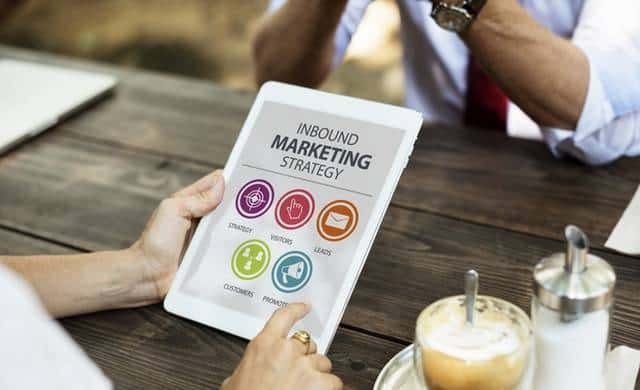
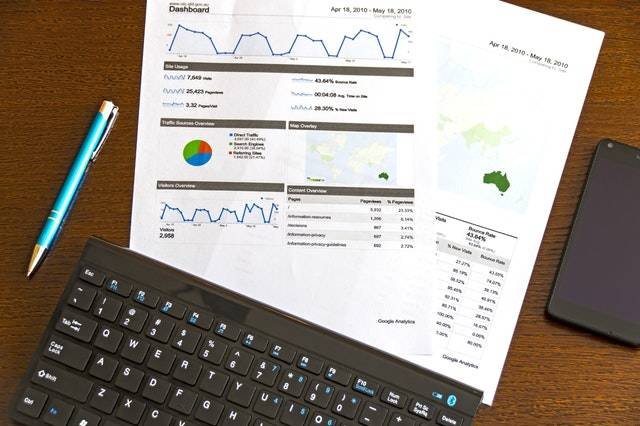
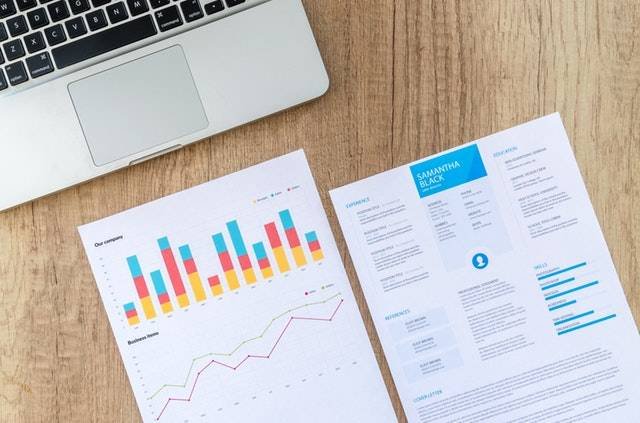
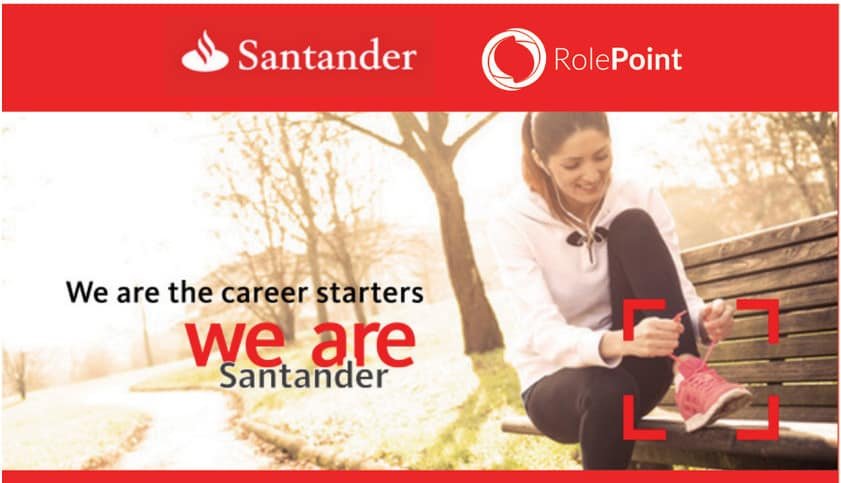

I love the breakdown and this is really an eye-opener to some of the hidden feature of the Whatsapp messenger. I have not explored much into the whatsapp call features you have outlined above.
Thanks, Abrokwa.
thank you for the update on the whatsapp video call. Some of the tips are really helpful for me.
I have a little concern. Can a third person see my Whatsapp video call?