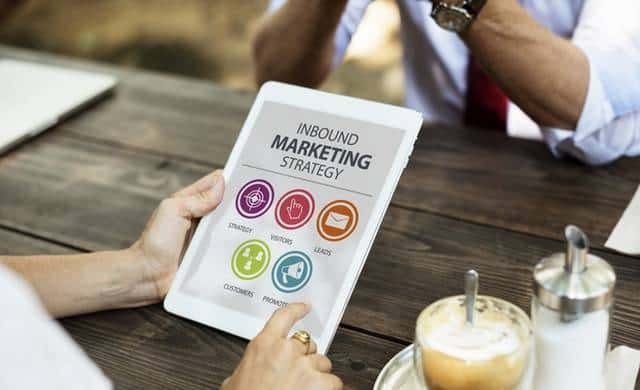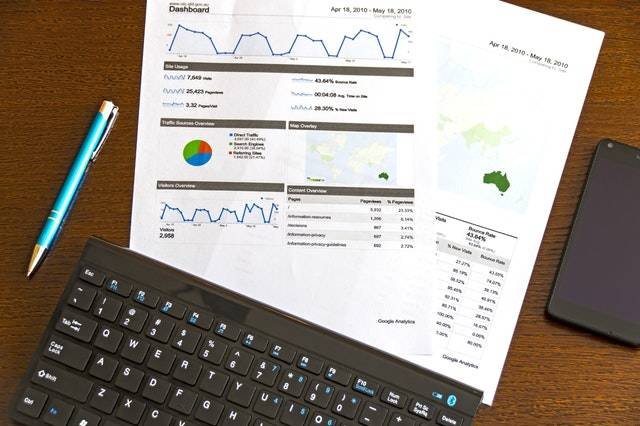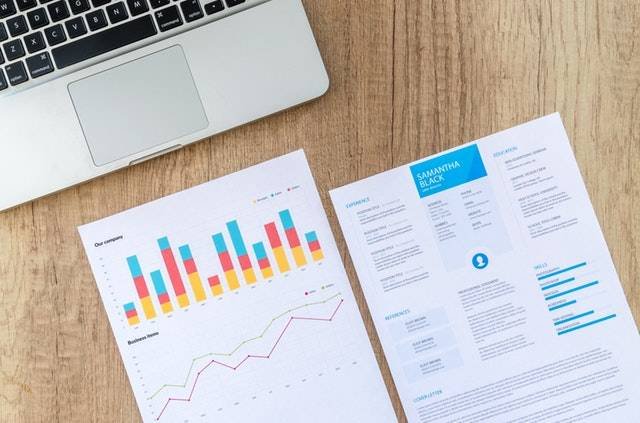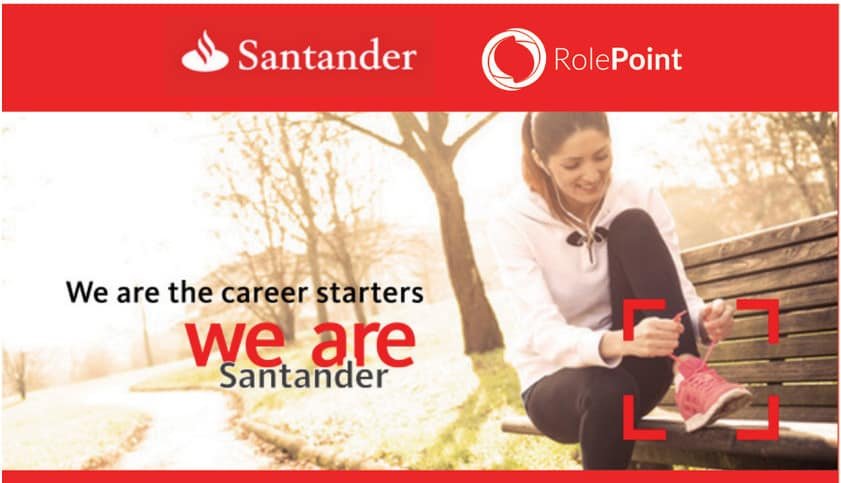In today’s guide, we are going to show you what is the Ghana.gov website and how to register, login, and use the portal for all Government of Ghana activities.
Maybe you may not know what the website is or even if you have visited the portal before, you may not know how to create an account on the website and also log in to your dashboard.
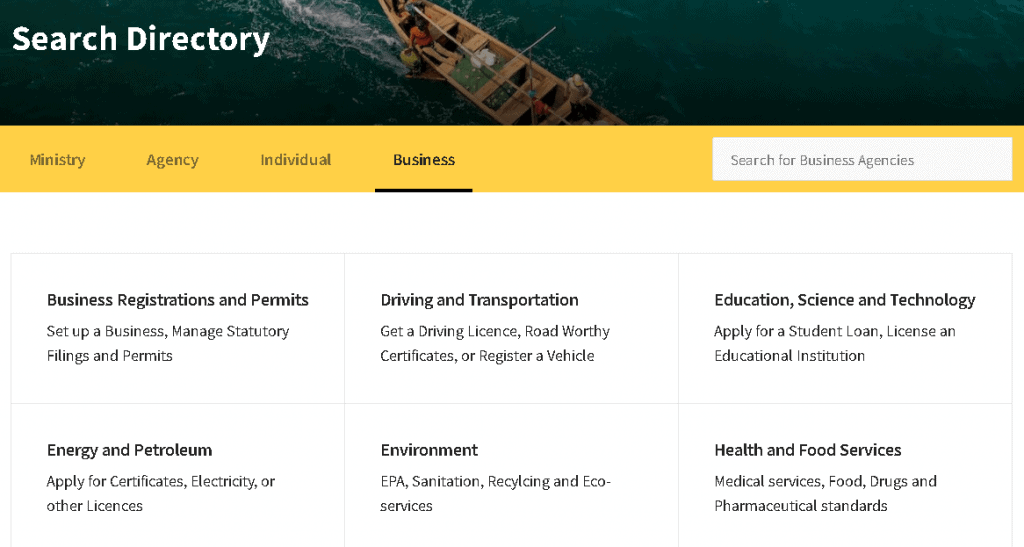
So, what is Ghana.gov website?
Ghana.gov is a digital service and payment platform created by the Government of Ghana to link all public sector institutions so that all the services they offer can be access on a single portal. That means you can register on the portal and access government services. Also, you can check your application status on your Ghana.gov.gh dashboard.
See also: NABCO Ghana Recruitment.
How To Register For Ghana.gov Account Online
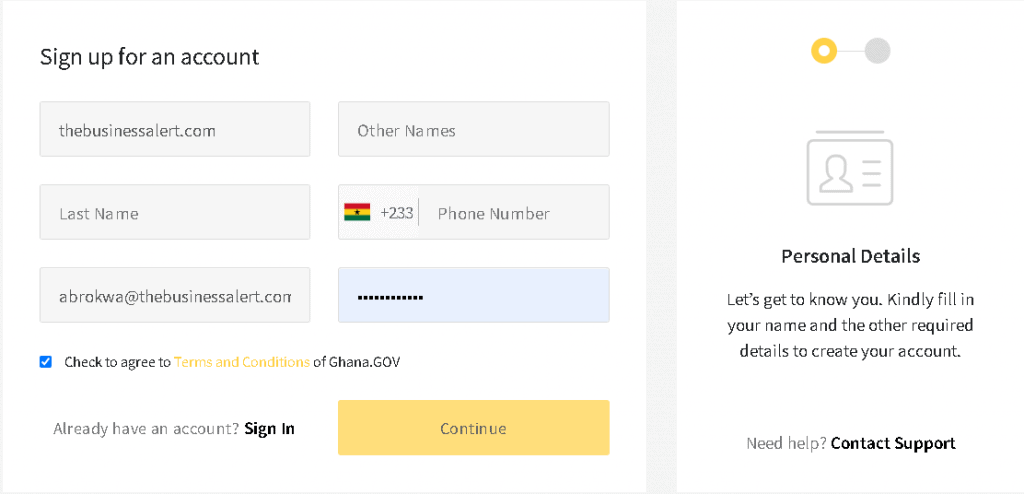
Follow these basic steps to register for Ghana.gov account online:
- Go to the Ghana government website here https://www.ghana.gov.gh/.
- You will get to the main homepage.
- When you get to the website, locate the “Sign Up” button at the top of the page.
- Click on the registration button.
- A new page will then open for you to register for the Ghana.gov account.
- Enter your “First Name“.
- Also, in the second box, enter your “Last Name“.
- If you have other names, you need to enter it in the next box.
- Enter your phone number.
- In the other text box, enter your “Email Address“.
- Input your Ghana.gov.gh account password in the last box.
- Agree to the Ghana Government “Terms and Conditions“, then proceed.
- Finally, click on the small “Continue” button to complete your Ghana.gov registration.
- After clicking on continue, a new page will open for you to proceed with the account verification.
- Ghana.gov.gh will send a code to your phone.
- You will be required to enter the Ghana.gov verification code sent to your phone.
- Congratulations, you have successfully registered on the Government of Ghana website.
Those are the steps you need to go through to create an account on the portal.
In case of any challenges with signing up for the service, you can reach out to the help desk for any assistance.
Read also: Current Treasury Bill Rate In Ghana.
How To Login To Ghana.gov Portal Online
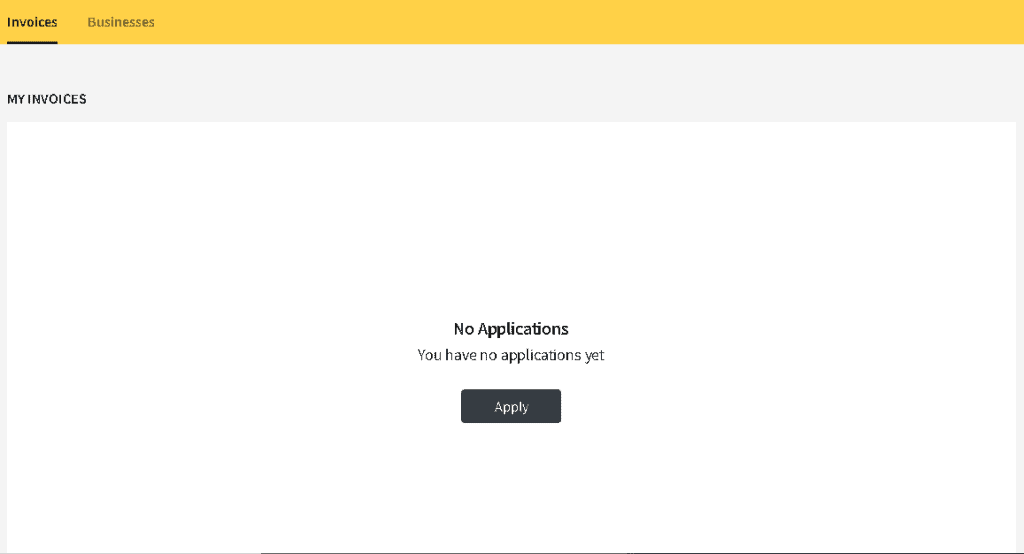
To login to the Ghana.gov account, here are the steps you need to follow:
Step 1. Go to the Ghana Government login portal here https://www.ghana.gov.gh/.
Step 2. Click on the small “Login” button at the top side of the portal.
Step 3. The Ghana.gov account sign-in page will open.
Step 4. You have an option to either log in with your email address or your phone number.
Step 5. Enter your details in the sections on the page.
Step 6. After that, enter your account password to login into the portal.
Step 7. Finally, click on the “Sign-In” button to log in to your account dashboard.
That is all you need to do.
Recommended reading: Ghana Post GPS Guide.
To Check Application Status
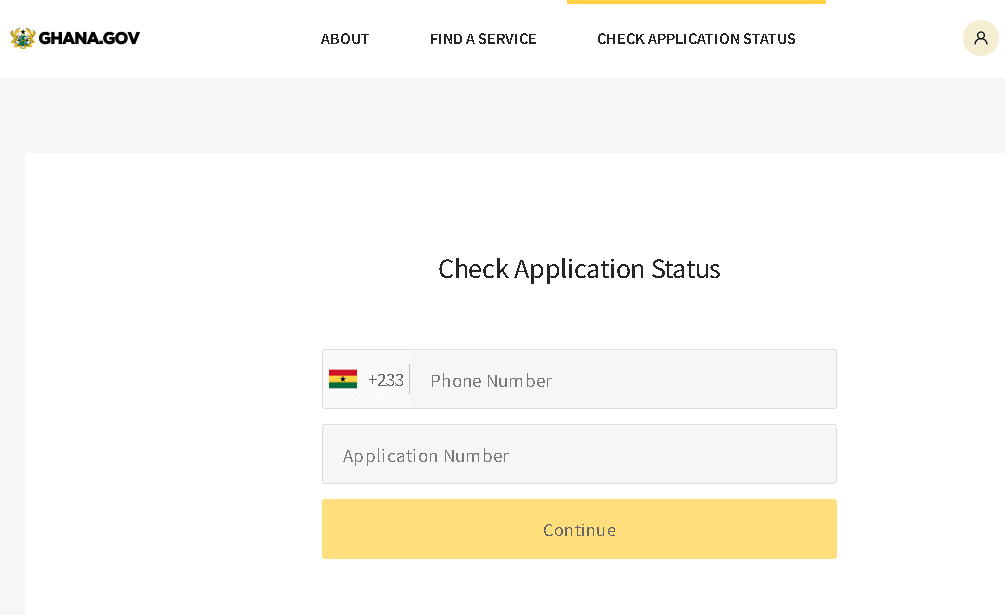
To check your application status, you need to follow these basic steps:
- Go to your Ghana.gov account.
- Click on the “Check Application Status” button.
- Enter your phone number.
- Enter your Ghana.gov “Application Number“.
- Click on “Continue” to check your Ghana.gov application status.
That is how easy to see the status of your applications.
Related guide: GoG Epayslip Guide.
How To Find A Service Using Ghana.gov account
With your Ghana.gov account, you can find services in various sectors right in your dashboard.
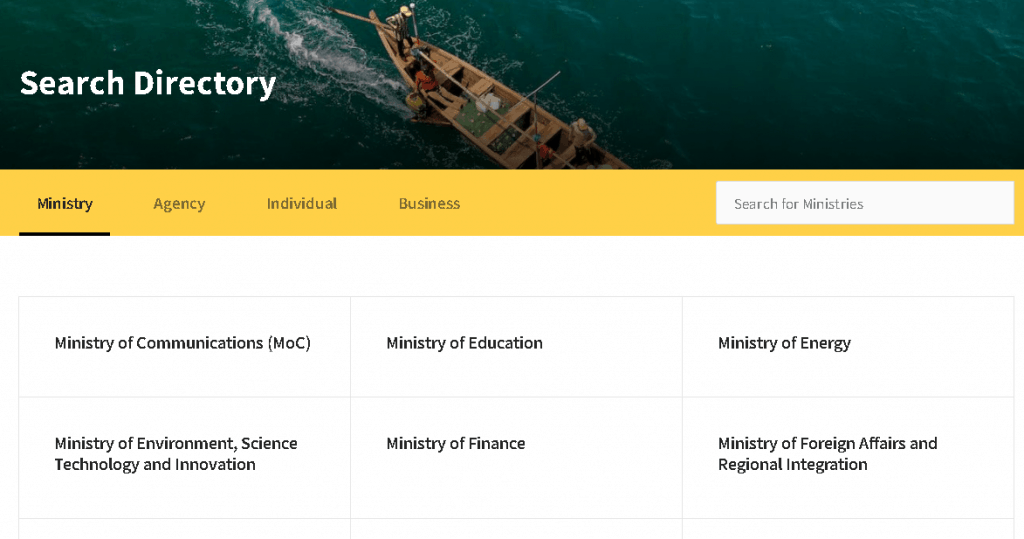
To find services in your account, here are the steps to follow:
1. You need to Login into your Ghana.gov portal account.
2. Click on “Find A Service”.
3. Select the actual category of service you want to find.
4. The available options are Ministry, Agency, Individual, and business.
5. You can also use the internal search box to find a service on the Ghana.gov website.
See this article: List Of Business Ideas In Ghana.
How To Change Your Account Password
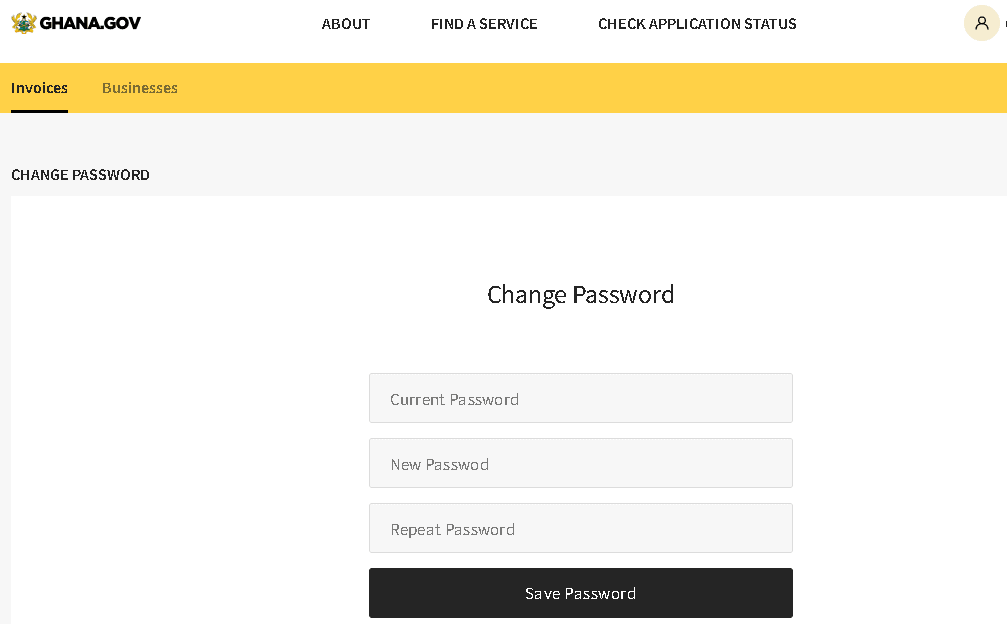
Follow the simple steps below if you want to change your password:
- Login to your Ghana.gov account.
- Locate your account name.
- Click on it to start the password reset.
- A pop-up will appear.
- After that, click on “Change Password“.
- The password recovery page will open.
- Enter your “Current password” in the first box.
- In the next two (2) boxes, enter your “New Password”.
- When everything is completed with the recovery, click on the “Save Password” button.
That is how to change your Ghana.gov account password.
To Sign Out Of Your Ghana.gov Account
To log out of your account, follow the basic steps below:
Click on your account name at the top-right side of the dashboard.
A drop-down will appear.
Click on the “Sign-out” button at the bottom of the screen.
Those are the main steps to follow to log out of your Ghana Government digital service portal.
Process Of Adding Business On The Portal
For you to add a business in your Ghana government account, log in to the dashboard, and select “Businesses“.
After that, click on “Add Business”.
Provide all the details about your business.
Check the screenshot below:
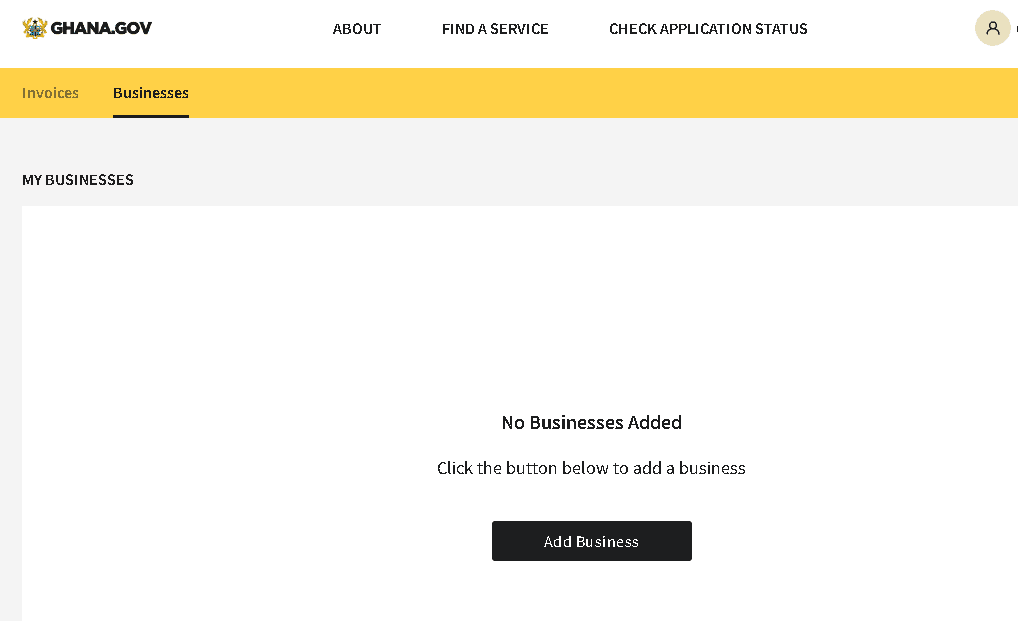
That is all that you need to know about the Ghana.gov payment and service portal.
This simple and easy article Was Last Updated on by Nana Abrokwa
Please you wish to visit this post “https://thebusinessalert.com/ghana-gov-digital-service-portal/” ocassionally for changes and updates that we will make to this article.
Check this ultimate guide: https://thebusinessalert.com/sunlearn-student-portal-login/
In the year 2022, we bring you the best of banking and money transfer experience. Just stay tuned for more articles.
Check this ultimate guide: https://thebusinessalert.com/irs-code-290/
Here is the main list of our latest guides for May 2022, check them:
- Honeywell Home RTH6580WF Wi-Fi 7-Day Programmable Thermostat
- Bereal App Download, Install Bereal App On Your Phone
- How To Unfriend Someone On Bereal, Unfollow On Bereal
- Is Bereal Down, No, But, Here Is A Fix
- How To Post on Bereal Late, Post Later On Bereal
- Bereal Screenshot, Take A Screenshot On Bereal
- How To Take A Bereal, Follow These Steps
- What Is A Bereal App, Find Out How It Works
- How Does Bereal Work, Get Full Details Below
- How To Post A Bereal, Step-By-Step Guide