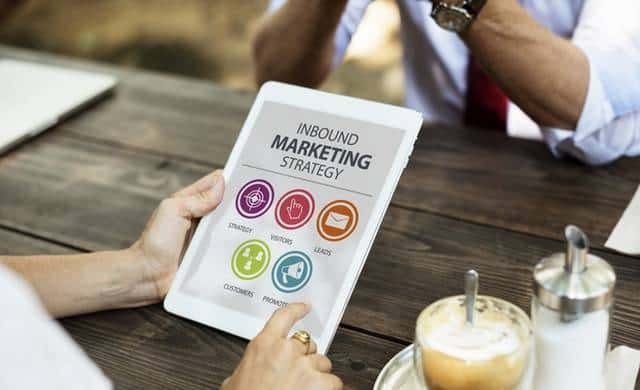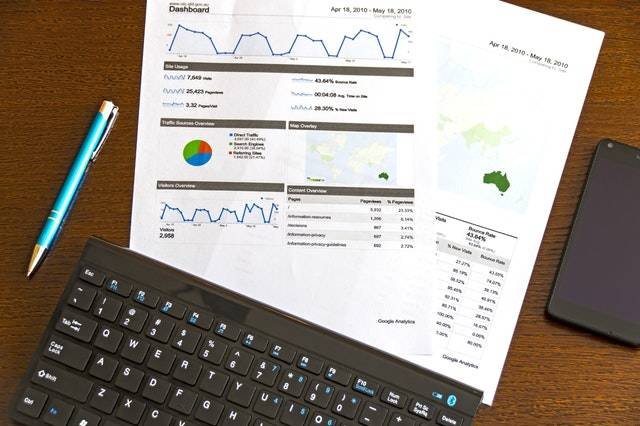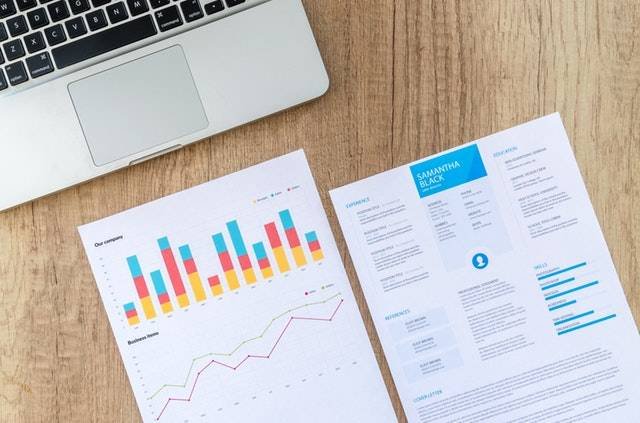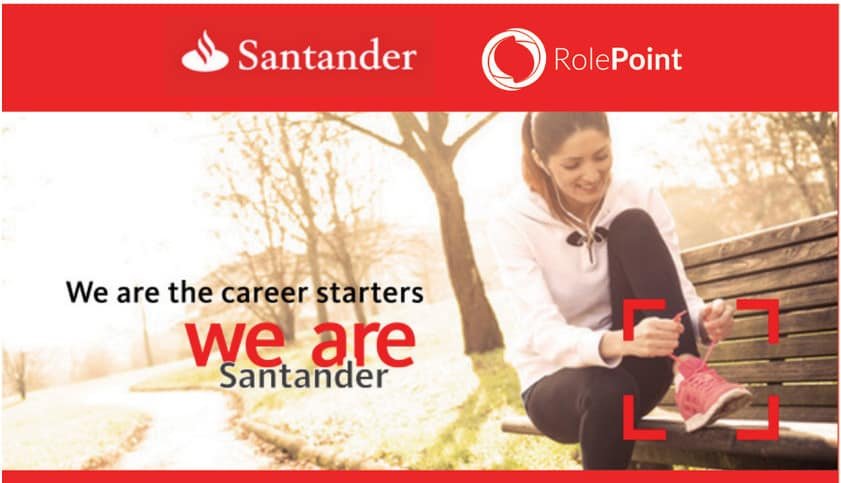We announced the launch of the WhatsApp Business app a few months ago. But how do you restore the old WhatsApp chat history and use the new WhatsApp Business on the same phone?
In this guide, we will walk you through how to move the chats from the regular WhatsApp messenger to the new WhatsApp business application.
Without wasting much time, let’s begin.
Related article: How To Use WhatsApp Web On iPhone.
How To Transfer And Restore Regular WhatsApp Chat History To WhatsApp Business
Follow these steps to restore and transfer your WhatsApp Business chat history:
- Begin by opening your standard WhatsApp application.
- Tap the three (3) dots at the top right corner of the screen.
- Go to Settings and select Chats.
- Next, select “Chat backup.”
- To backup your chats on the internal storage of your phone, tap on the green “Back Up” button.
Wait until the backup process completes.
READ ALSO: How To Use WhatsApp Voice And Video Call On Any Device.
How To Install WhatsApp Business On The Same Phone
Now that you have backed up the chats on your standard WhatsApp application, It is time to install WhatsApp Business on the same phone.
- To install WhatsApp Business, go to Google Play Store.
- Use the search box and enter “WhatsApp Business.”
- The WhatsApp Business has a similar logo as the standard WhatsApp messenger, but instead of the call icon, it has the letter “B” in the logo.
- Tap on “Install” and wait for the whole installation process to complete.
- Select “Open” to launch the business app.
At this moment, you need to close the WhatsApp business app temporarily.
Recommended reading: Everything You Need To Know About WhatsApp Screenshot Blocking.
How To Copy The Backup Files And Restore The WhatsApp
Navigate to the file explorer of your Android phone and search for the WhatsApp folder.
Usually, you will see three (3) other folders named Backups”, “Databases,” and “Media.”
Copy all the files in the Backups folder.
Now, navigate to the folder directory of the WhatsApp business in the internal storage of the same phone.
Paste all the files you copied earlier from the backups folder into the “WhatsApp >Databases” directory folder.
Find out about the Jetstar Baggage Allowance.
How To Launch WhatsApp Business And Verify Your Phone Number
It is time to launch your WhatsApp business app.
- Tap on “Agree and Continue” to start the app.
- Enter the mobile number you were using for the standard WhatsApp and tap “Next“.
- The app will ask for permission, and you need to allow all.
- Next, verify your phone number.
- Don’t worry here as this process is automatic.
- The WhatsApp business app will automatically detect the backup of the chat history you copied.
- You will be asked to restore your chat history.
- Tap on the “Restore” button and wait while the backup is being restored.
It is as simple as that.
You can now use the previous standard WhatsApp chats on your new WhatsApp Business app.
This simple and easy article Was Last Updated on by Nana Abrokwa
Please you wish to visit this post “https://thebusinessalert.com/whatsapp-business-restore-backup/” ocassionally for changes and updates that we will make to this article.
Check this ultimate guide: https://thebusinessalert.com/sunlearn-student-portal-login/
In the year 2022, we bring you the best of banking and money transfer experience. Just stay tuned for more articles.
Check this ultimate guide: https://thebusinessalert.com/irs-code-290/
Here is the main list of our latest guides for May 2022, check them:
- Honeywell Home RTH6580WF Wi-Fi 7-Day Programmable Thermostat
- Bereal App Download, Install Bereal App On Your Phone
- How To Unfriend Someone On Bereal, Unfollow On Bereal
- Is Bereal Down, No, But, Here Is A Fix
- How To Post on Bereal Late, Post Later On Bereal
- Bereal Screenshot, Take A Screenshot On Bereal
- How To Take A Bereal, Follow These Steps
- What Is A Bereal App, Find Out How It Works
- How Does Bereal Work, Get Full Details Below
- How To Post A Bereal, Step-By-Step Guide