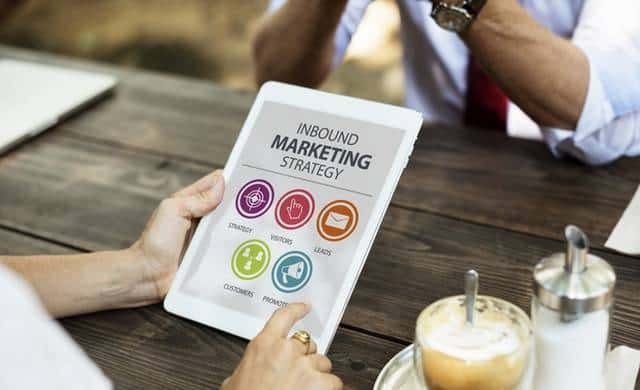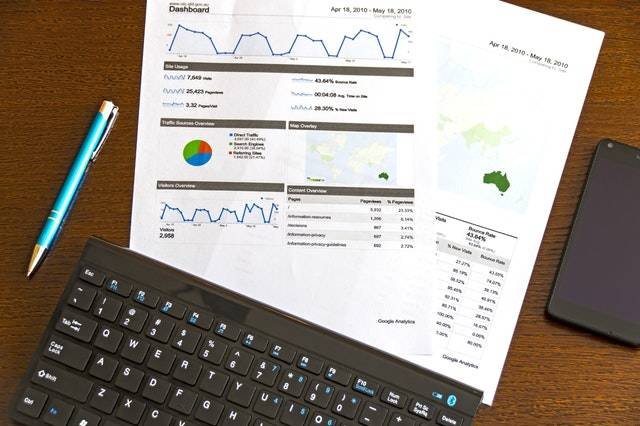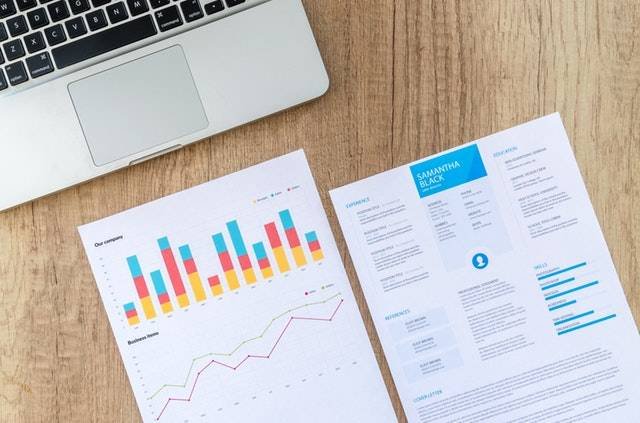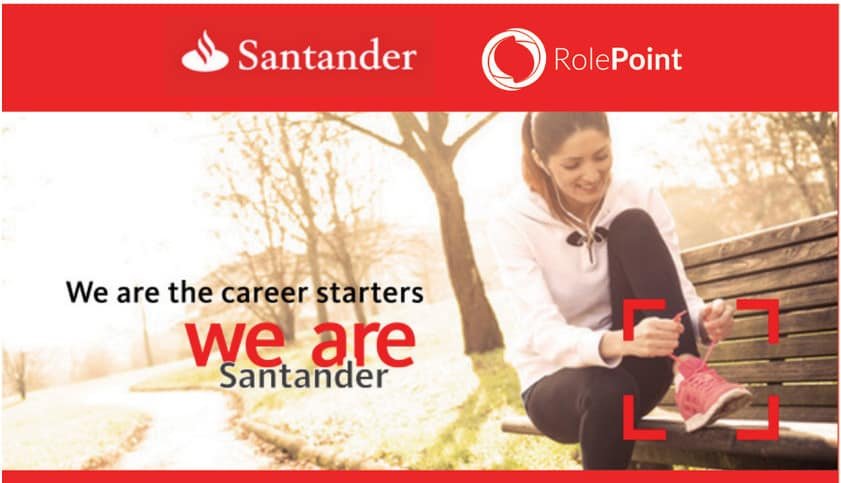Do you want to know how to use Mpesa Xpress Billing?
Have you ever asked yourself how to pay for apps in the play store apart from using a debit or credit card?
Which has to be a challenge for some people to use simply because they don’t have a debit/ credit card.
But Safaricom has made this simple by coming up with a convenient solution by coming up with Mpesa Xpress Billing.
Now you can purchase apps on Google Play using your Android smartphone in Kenya And some parts of Africa by following the steps below.
How To Activate Mpesa Xpress Billing On Google Play Store
Below are simple And clear instructions to follow to activate your Mpesa Xpress Billing on Google play;
1. For starters, your phone should be registered with an active Google account.
2. Be a registered Mpesa user.
3. Once you open your play store app on your phone, press three lines that stand for the main menu on your top left-hand side.
4. Tap on payment methods, then click on Add other options and press on mpesa Xpress Billing.
5. You will actually get a prompt asking you to confirm the activity and your physical address if it’s your first time interacting with the service.
6. You will also get a prompt from google.
7. Once you press the “Agree” button, you will be accepting to follow the privacy and terms and conditions that arise with the use of the service.
How To Buy Mobile Apps On Play Store Using Mpesa
1. On the Google play store, choose the App you wish to purchase.
2. Press on the App and purchase with Mpesa Xpress Billing.
3. On the interface, there will be details concerning the App together with the amount tag.
4. Press on the Icon with the price of the specific App.
5. On the payment method, select the Mpesa Xpress Billing icon that appears together with the debit/credit card payment method.
6. This is accompanied by a push notification from google asking to confirm your email and password.
7. You will get a prompt from Mpesa, where you will enter your Mpesa pin.
8. You will then get a receipt from google and an SMS indicating you have your complicated purchase.
9. Stand by as your App install, And you are good to go.
As mentioned above, stick to the instructions to successfully purchase App in the play store using mpesa Xpress Billing.
Mpesa Xpress Billing Not Working – Here Is How To Solve That
Similar to another application system, Mpesa Xpress Billing is also vulnerable to technical setbacks.
In the bigging, it uses to have many issues such as Option missing on the payment method, etc.
But all that was dealt with, but if the Mpesa Xpress Billing is not operating correctly, you should consider reopening your phone.
And if your phone is dual sim enabled, you should disable the second sim and leave the Safaricom sim activated to make it easier for google to the correct money information.
How To Solve Mpesa Xpress Billing Not Eligible
Just in case you were trying to purchase apps on the Google play store and it indicates that you are eligible for the service, then it’s to say that you are either not registered or not an approved Mpesa user.
Don’t fear you can register for Mpesa visiting any Mpesa Agent close by.
Don’t forget to carry your ID; the registration service is not paid for.
If you are a registered user, but your Account is inactive, call *234# using your Safaricom line, and this will be sorted out.
How To Use Mpesa App To Buy On PlayStore
Xpress Billing, for now, is not available, but we will see if Safaricom will come up with time.
Due to the development in technology, the need for purchased apps has elevated.
And these purchased apps have been accompanied by features like ad-free, few flaws, etc.
The best thing about the Mpesa instant Billing is that you only need your smartphone to purchase the apps and something to keep in mind.
You should not buy an app that’s beyond your planned expenditure.
This simple and easy article Was Last Updated on by Nana Abrokwa
Please you wish to visit this post “https://thebusinessalert.com/mpesa-xpress-billing-kenya/” ocassionally for changes and updates that we will make to this article.
Check this ultimate guide: https://thebusinessalert.com/sunlearn-student-portal-login/
In the year 2022, we bring you the best of banking and money transfer experience. Just stay tuned for more articles.
Check this ultimate guide: https://thebusinessalert.com/irs-code-290/
Here is the main list of our latest guides for May 2022, check them:
- Honeywell Home RTH6580WF Wi-Fi 7-Day Programmable Thermostat
- Bereal App Download, Install Bereal App On Your Phone
- How To Unfriend Someone On Bereal, Unfollow On Bereal
- Is Bereal Down, No, But, Here Is A Fix
- How To Post on Bereal Late, Post Later On Bereal
- Bereal Screenshot, Take A Screenshot On Bereal
- How To Take A Bereal, Follow These Steps
- What Is A Bereal App, Find Out How It Works
- How Does Bereal Work, Get Full Details Below
- How To Post A Bereal, Step-By-Step Guide