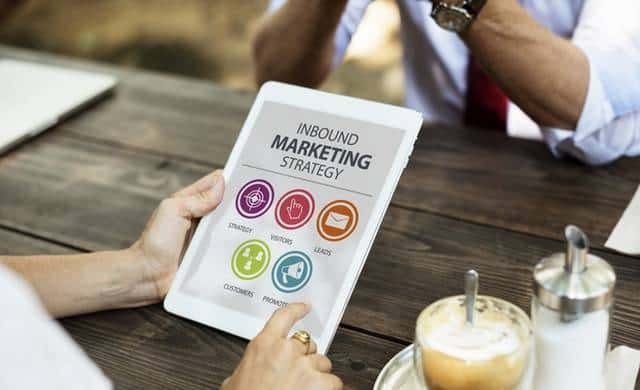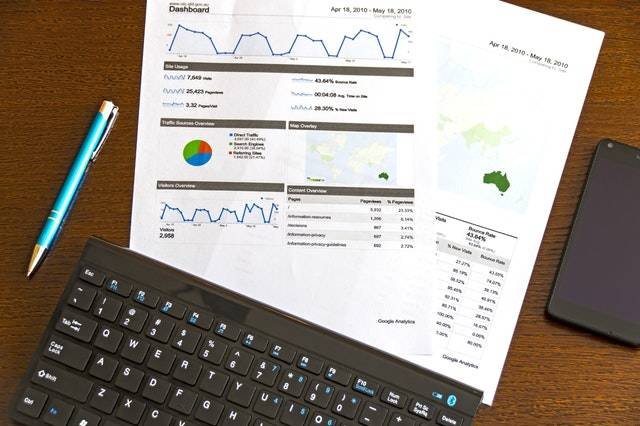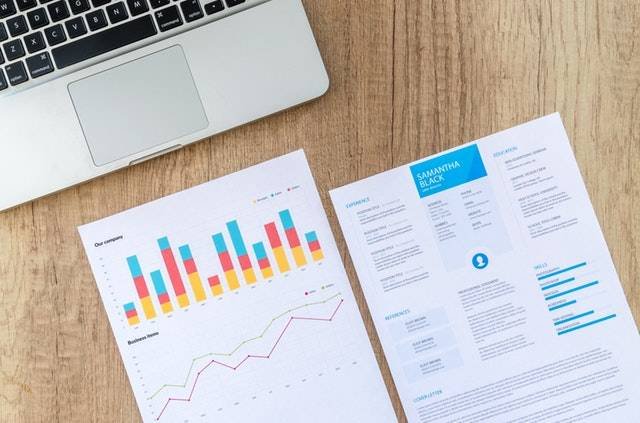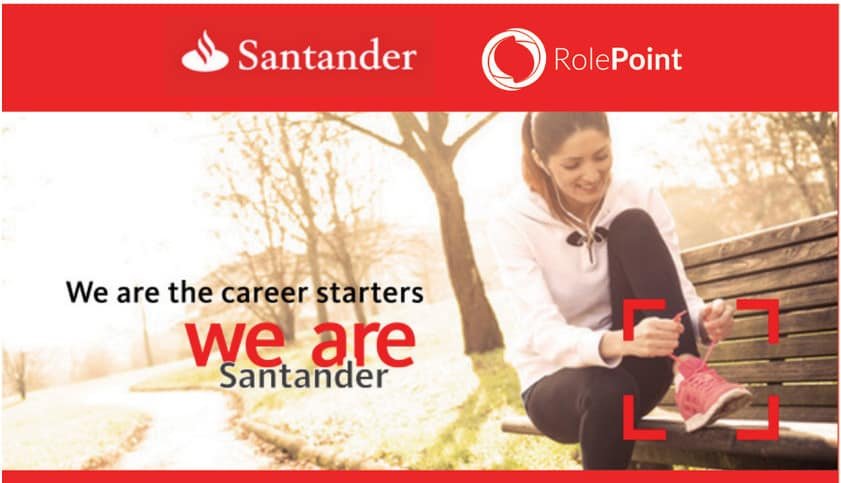In today’s DStv guide, we want to guide you on how you can setup your DStv installation wizard on your decoder, connect it to tv and solve the wizard. You will also learn how to boot and reboot your satellite receiver.
Always contact an expert when issues arise.
WHAT YOU NEED TO SETUP YOUR DSTV DECODER INSTALLATION WIZARD
The following are the basic requirements for setting up DStv decoder installation:
- Fully installed 90cm DStv satellite dish.
- DStv signal of over 68percent.
- Electricity source.
- DStv decoder.
- DStv remote, HDMI cables, an AV cable.
HOW TO SET UP YOUR DSTV DECODER S MANUALLY AND CONNECT IT TO YOUR TV
These are the steps you need to follow to connect your Multichoice decoder manually:
1. Put your DStv decoder horizontally on a shelf below your tv
2. At the back of the decoder, look for a tuner written being ‘LNB IN’.
3. Join the white or black cable that runs from the installed satellite dish into your room to the turner at the back of the decoder.
4. Now, if you are using flat or plasma Tv, kindly fix your HDMI cable.
This is the black cable in the box that looks like USB.
5. Also, if you are using an analog Tv, connect the AV cable.
6. Join the other end of the HDMI cable to the television.
7. Insert the powered cable at the back of your decoder.
8. Switch on the power socket.
9. The decoder will be powdered on.
10. Press source your flat screen on the plasma Tv remote and select all the HDMI.
11. On your analog Television remote, press on the AV button and switch for the DSTV screen to pop up.
12. As soon as your DStv has come up, choose the language to use, either English or Portuguese.
13. Choose a satellite-based country.
14. Select three and continue setting up your DStv decoder.
15. Choose the LNB type, which is ‘universal’.
16. Once you select LNB, all runners will turn bluish.
17. This indicates your signal is good to scan your channels.
18. Scroll to scan and press the ‘okay’ button.
19. The scanning process will be introduced on your decoder, and Tv and radio channels will start popping up.
20. Once the scanning is completed, channel
One hundred will display on the screen.
HOW TO SWITCH ON AND BOOT YOUR DSTV DECODER FOR THE SETUP
- Plug your DStv power adapter into your power socket on the wall.
- Ensure it is at the back of your DStv decoder.
- Switch on the socket on the wall.
- Power on Tv and continue with the wizard.
- Switch to the right source where your decoder feed gets to the Tv through AV cables.
- The decoder will do a background scan of all DStv channels.
- Once the background scan is done, you will see pictures.
STEPS TO RUN THE DSTV INSTALLATION WIZARD
Follow the basic steps below to set up the DStv installation wizard:
1. Switch on your decoder.
2. Wait for booting to complete.
3. Press the DStv button on your remote.
4. Select ‘setting’ using the right arrow key.
5. Scroll down and select satellite setting.
6. Select “home network.”
7. After that, select ” launch installation wizard”.
8. Press on ‘okay’ to start the manual installation setup.
9. For the DStv HD decoder, you must select ‘manual set up’.
10. Under the ‘LNB type’, choose ‘universal’.
11.Make sure you see the DStv satellite signal before you proceed with the installation wizard.
12. Finally, click on the ‘okay’ button on your remote to start the expert.
HOW TO SCAN AND FIND CHANNELS ON YOUR DSTV USING A GRID
If you want to scan your DStv decoder for channels, then you need to follow the basic steps below:
1. Sit while facing the decoder.
2. Next, ensure you are near the decoder.
3. Pick your DStv remote and begin navigation.
4. Press the grid button on your DStv remote.
5. After that, a grid of all channels available will be displayed.
6. Next, use the up and down button to find channels.
7. Navigate through the channel list on the TV screen.
8. Each channel you get to it will be highlighted bluish
9. Finally, choose a particular channel by pressing okay.
10. On doing so, the channel you have chosen will stream on full screen.
That is basically what you need to know about installing and connecting your DStv decoder at home.
This simple and easy article Was Last Updated on by Nana Abrokwa
Please you wish to visit this post “https://thebusinessalert.com/how-to-setup-install-connect-dstv-decoder/” ocassionally for changes and updates that we will make to this article.
Check this ultimate guide: https://thebusinessalert.com/sunlearn-student-portal-login/
In the year 2022, we bring you the best of banking and money transfer experience. Just stay tuned for more articles.
Check this ultimate guide: https://thebusinessalert.com/irs-code-290/
Here is the main list of our latest guides for May 2022, check them:
- Honeywell Home RTH6580WF Wi-Fi 7-Day Programmable Thermostat
- Bereal App Download, Install Bereal App On Your Phone
- How To Unfriend Someone On Bereal, Unfollow On Bereal
- Is Bereal Down, No, But, Here Is A Fix
- How To Post on Bereal Late, Post Later On Bereal
- Bereal Screenshot, Take A Screenshot On Bereal
- How To Take A Bereal, Follow These Steps
- What Is A Bereal App, Find Out How It Works
- How Does Bereal Work, Get Full Details Below
- How To Post A Bereal, Step-By-Step Guide